How to Install OptiFine on Chromebook (Update)
How to install OptiFine to Increase Performance on Chromebook (Minecraft)
Chromebooks aren’t usually fitted with the best hardware available. Unless you have a Pixelbook, your Chromebook probably doesn’t have the best specs on the market. Now, I find it essential to mention that it doesn’t need great specs if you use your Chromebook as it’s meant to be used, as a browser with a few low-resource apps. However, I will show you how to install OptiFine on a Chromebook to fix that.
However, here at Info Toast, we like to void warranties and use Chromebooks the way they aren’t supposed to be used. One of our most popular ways of doing this is running Minecraft on a Chromebook. So, you’ll probably want to install OptiFine after installing Minecraft on a Chromebook by reading this article: UPDATE: How to Install Minecraft: Java Edition on a Chromebook.
A Note Before Heading Onwards
There are a few prerequisites to this article. We have tutorials for all of them. First, you will want to install Linux (Beta) by reading this article: How to Install Linux on a Chromebook. Once you finish that, read our article on how to install Minecraft: Java Edition on Chromebook here: UPDATE: How to Install Minecraft: Java Edition on a Chromebook. Once you are done with that, we can get started. Also, make sure you have started the version of Minecraft you want to install OptiFine on your Chromebook on top of at least once before starting this tutorial.
Installing Prerequisites for OptiFine
The OptiFine installer requires Java to be installed. To do that, find “Terminal” in your apps, open it, and you will be taken to your Linux terminal.
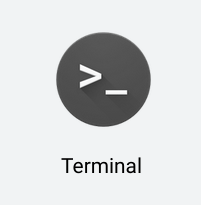
Once you have that open, you will want to type in the following commands:
sudo apt update
sudo apt install default-jre
This will install Java.
Downloading OptiFine
Now that you are done installing Java, you will want to get the OptiFine jar. To do that, go to this site: https://optifine.net/downloads. You should see a webpage that looks like this:
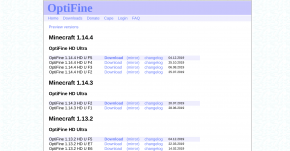
If the version you are looking for has been released, you can download it the same way by pressing “(mirror)” next to the latest version available.
It should take you to a page that looks a little like this:
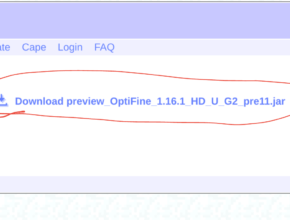
Just click on the link with the red circle around it in the image. It will download the OptiFine installer. Close the page immediately after downloading because it will take you to random sites.
Installing OptiFine on Chromebook
Now that you have downloaded the installer, you should see it in your Downloads folder. Click on the jar file, which has many names depending on the version, but we’ll call it “OptiFine.jar,” and press CONTROL+C. Go over to “Linux Files” and press CONTROL+V. That will paste your OptiFine.jar into your Linux files. Once you are done with that, open up the Linux Terminal from earlier and enter the following command, subbing in “OptiFine.jar” for whatever your version of OptiFine is called:
java -jar OptiFine.jar
That will start the OptiFine installer on your Chromebook. Next, press “Install” and then “OK” when it’s done.
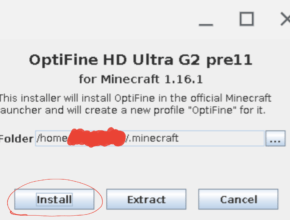
Running OptiFine
Once you have it installed, all you need to do is run it. Just open “Minecraft Launcher” and login if necessary. Once you are at the main launcher screen, there should be a dropdown menu to the left of the Play button. Make sure OptiFine is selected, and press Play! That was how to install OptiFine on a Chromebook.
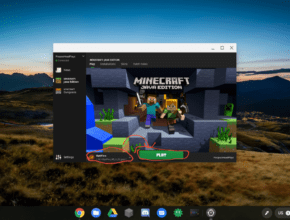
Have fun!
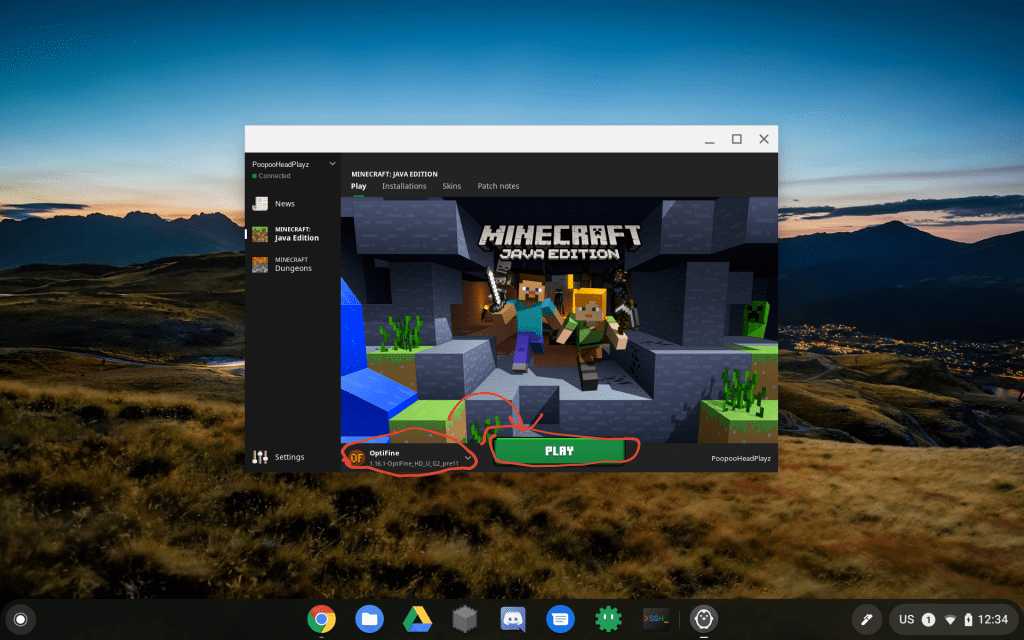
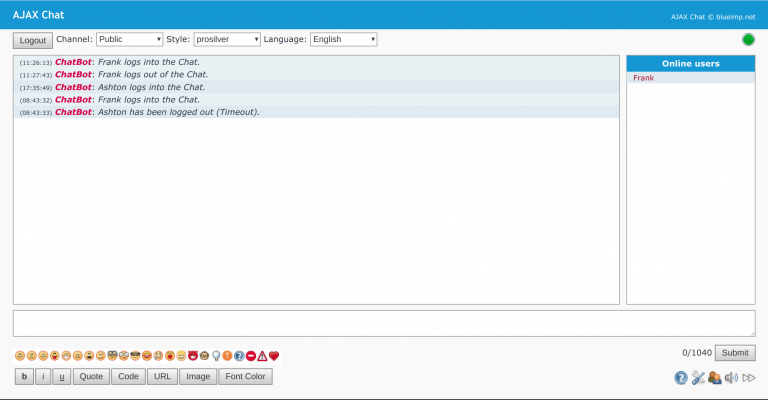
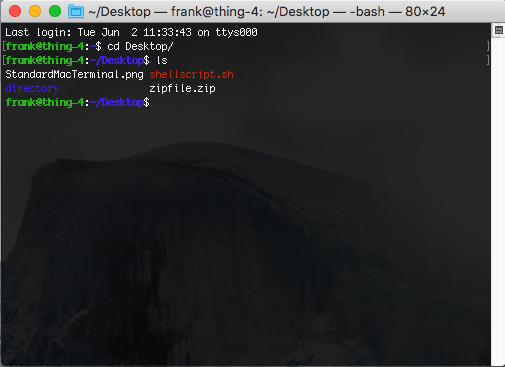
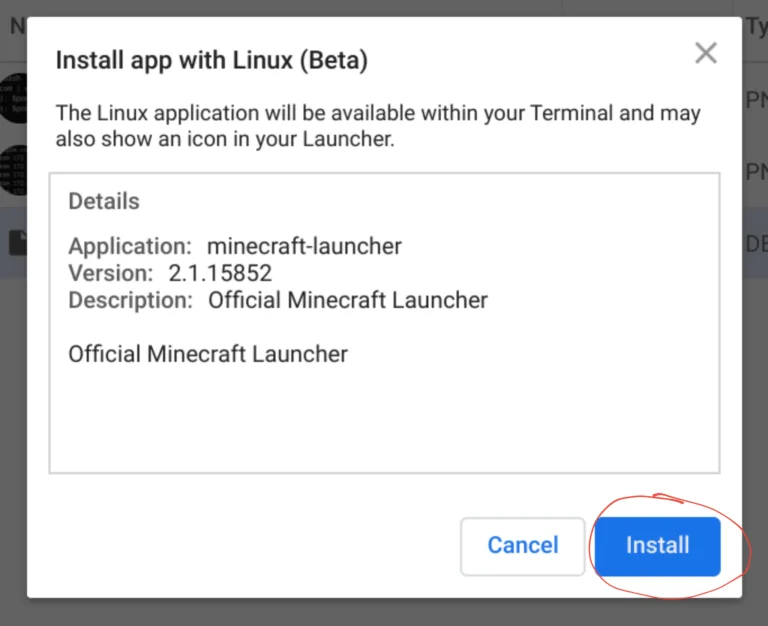
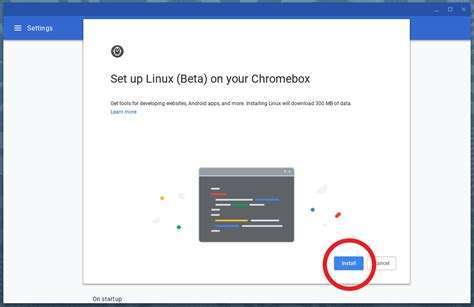
i get the error
No protocol specified
Exception in thread “main” java.awt.AWTError: Can’t connect to X11 window server using ‘:0’ as the value of the DISPLAY variable.
at java.desktop/sun.awt.X11GraphicsEnvironment.initDisplay(Native Method)
at java.desktop/sun.awt.X11GraphicsEnvironment$1.run(X11GraphicsEnvironment.java:102)
at java.base/java.security.AccessController.doPrivileged(Native Method)
at java.desktop/sun.awt.X11GraphicsEnvironment.(X11GraphicsEnvironment.java:61)
at java.base/java.lang.Class.forName0(Native Method)
at java.base/java.lang.Class.forName(Class.java:315)
at java.desktop/java.awt.GraphicsEnvironment$LocalGE.createGE(GraphicsEnvironment.java:101)
at java.desktop/java.awt.GraphicsEnvironment$LocalGE.(GraphicsEnvironment.java:83)
at java.desktop/java.awt.GraphicsEnvironment.getLocalGraphicsEnvironment(GraphicsEnvironment.java:129)
at java.desktop/sun.awt.X11.XToolkit.(XToolkit.java:231)
at java.base/java.lang.Class.forName0(Native Method)
at java.base/java.lang.Class.forName(Class.java:315)
at java.desktop/java.awt.Toolkit$2.run(Toolkit.java:588)
at java.desktop/java.awt.Toolkit$2.run(Toolkit.java:583)
at java.base/java.security.AccessController.doPrivileged(Native Method)
at java.desktop/java.awt.Toolkit.getDefaultToolkit(Toolkit.java:582)
at java.desktop/javax.swing.UIManager.getSystemLookAndFeelClassName(UIManager.java:661)
at optifine.InstallerFrame.main(InstallerFrame.java:113)
when running the java -jar command
Please join the Discord server for support. I’ll take a look and see what I can do.
Umm… I have the optifine installed and all, but when I press play for it, it says “Unable to start Minecraft, Please check your configuration.”
Hello. Please join our Discord and I can help you more: Discord Invite
Can’t get Optifine to download, keep getting this
Exception in thread “main” java.awt.AWTError: Can’t connect to X11 window server using ‘:0’ as the value of the DISPLAY variable.
at java.desktop/sun.awt.X11GraphicsEnvironment.initDisplay(Native Method)
at java.desktop/sun.awt.X11GraphicsEnvironment$1.run(X11GraphicsEnvironment.java:102)
at java.base/java.security.AccessController.doPrivileged(Native Method)
at java.desktop/sun.awt.X11GraphicsEnvironment.(X11GraphicsEnvironment.java:61)
at java.base/java.lang.Class.forName0(Native Method)
at java.base/java.lang.Class.forName(Class.java:315)
at java.desktop/java.awt.GraphicsEnvironment$LocalGE.createGE(GraphicsEnvironment.java:101)
at java.desktop/java.awt.GraphicsEnvironment$LocalGE.(GraphicsEnvironment.java:83)
at java.desktop/java.awt.GraphicsEnvironment.getLocalGraphicsEnvironment(GraphicsEnvironment.java:129)
at java.desktop/sun.awt.X11.XToolkit.(XToolkit.java:231)
at java.base/java.lang.Class.forName0(Native Method)
at java.base/java.lang.Class.forName(Class.java:315)
at java.desktop/java.awt.Toolkit$2.run(Toolkit.java:588)
at java.desktop/java.awt.Toolkit$2.run(Toolkit.java:583)
at java.base/java.security.AccessController.doPrivileged(Native Method)
at java.desktop/java.awt.Toolkit.getDefaultToolkit(Toolkit.java:582)
at java.desktop/javax.swing.UIManager.getSystemLookAndFeelClassName(UIManager.java:661)
at optifine.InstallerFrame.main(InstallerFrame.java:113)
Join the Info Toast discord for support. I can tell you now it’s most likely you’re using crouton instead of the Linux (Beta) Terminal.
When I try to move the OptiFine jar file from downloads to linux files, it doesn’t let me. I have tried both dragging and dropping, along with copying and pasting.
Please join the Info Toast discord and we’ll help you there.
the command for optifine does not work in the linux beta terminal. I keep getting a ‘file could not be found’ or a ‘could not create Java Virtual Machine’ error. either this is cap or I’m just doing something seriously wrong.
Please join the Info Toast discord and I’ll see what I can do.
how do I get it I can’t get it on my chrome book I only can get E E
If you are on a school-owned Chromebook, you’re pretty much screwed. Please follow this tutorial only if you are on a Chromebook that you yourself actually own.