Baritone: The Automated Minecraft Bot (Installation Tutorial)
This article is completely compatible with 1.16.X. However, we have a new tutorial for Minecraft 1.19.X: How to Install Baritone on Minecraft 1.19.
Baritone: The Program that Plays Minecraft For You
I don’t condone hacking. There is some hacking I may be OK with, like white hat (companies hiring hackers to test their system security). I am also OK with some gray hats. Gray hat hacking is hacking a person or organization that could be considered evil or immoral. Video Game hacking is something that I don’t condone. However, sometimes a certain hack is just friggin cool. Baritone is one of these. In this tutorial, first, I will go over what Baritone is, then I will go over how to install it. With Baritone, I think it’s OK if somebody tries it. Just ensure you’re on a singleplayer world or a server that you own or the owner doesn’t care. Baritone is for Java Edition only.
What is Baritone?
First, let’s talk about what it is. Baritone is an automated Minecraft-playing robot. It can assist you with traveling to certain locations, mining ores and other minable blocks, and performing worledit-style operations by manipulating your Minecraft client using an artificial pathfinding intelligence. As far as I know, it is invisible to anticheat, as it does not do anything that a regular Minecraft player cannot. Here are some screenshots of Baritone in action:


This video is Baritone getting around the nether to escape spawn: https://www.youtube.com/watch?v=tqiSSsoZYLw.
How to Install Baritone
Windows
Download
Windows is a bit easier than other Operating Systems. You can download a standalone bot version on Windows without getting a third-party hacked client. First, go to the description of this video here. There should be a link to download it: https://www.youtube.com/watch?v=_4eVJ9Qz2J8. If you wish to install an older version or you want to download the Forge mod, the Baritone GitHub is also available: https://github.com/cabaletta/baritone.
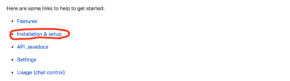
Now, click on 1.16.5 here:
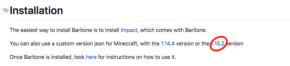
Installation
That will download a file called 1.16.5-Baritone.zip. Now, navigate to %AppData%. Do that by going to the bottom of the screen, where there is a search bar in the start menu, typing %AppData%, and pressing enter.
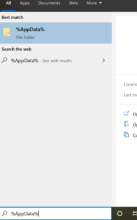
Now, go into your “.minecraft” folder.

Go into your “versions” folder once you’re in your “.minecraft” folder.

Drop the “Baritone-1.16.5.zip” file you downloaded into the versions folder.
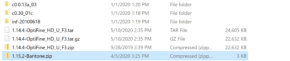
Now, unzip the “Baritone-1.16.5.zip” using your preferred method, such as 7-zip, WinRar, just native Windows extraction methods, etc., to get a “Baritone-1.16.5” folder in your versions. Next, open your Minecraft Launcher as you usually would to start the game. Then, click up at the top of the screen where it says “Installations.”

Next, create a new installation by pressing the “New” button with a plus (+) sign at the top.

Then, name the installation Baritone-1.16.5 and set the version to “release 1.16.5-Baritone” in the dropdown—finally, press “Save.”
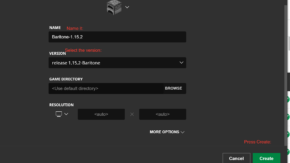
Finally, return to the main screen and go to the menu at the bottom. Select “Baritone-1.16.5,” then press “Play,” and hurray! You’re done!
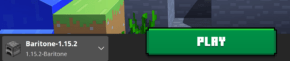
Mac or Linux
Downloading
You must first download the Impact Client to get Baritone on Mac or Linux. Impact calls itself a Utility Mod, but I won’t sugarcoat it. It’s a hacked client. Impact includes other hacks besides Baritone. Should you choose to use them, I will not be held responsible for getting banned from servers or losing friendships. To download Impact, go to https://impactclient.net/. Then, download the “Impact Installer for non-windows.” Before you click, read the Very Important Note below.
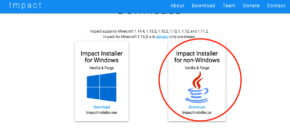
Very Important Note
Clicking that link will take you to an adfly site. Adfly sites are some of the most dangerous places on the internet. When the site appears, you are to click nothing but “Skip Ad” in the top-right corner when it appears. It will count down from 5. When the skip ad button appears, click that button. Don’t click any other buttons! Once the installer jar downloads, close out the adfly page and any other tabs it created! And for the love of God:
- You don’t need Adobe Flash.
- Adobe Flash does not need an update.
- Adobe Flash is a gaping security hole even when it’s not a virus from some ad.
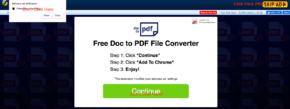
Installation
Now that you’re done with that, you’re done with the hard part. Go to your downloads and double-click on ImpactInstaller-x.x.x.jar. If it gives an error saying you need to install Java, do the following.
On Mac, go to https://java.com/en/download/. Click “Java Download.” Then, click “Agree and Start Free Download.” Double-click on the .dmg file it gives you, and go through the installation.
On Linux, go to the Terminal and type the following:
sudo apt install -y default-jre
Now, proceed by double-clicking the installer jar for Impact. Just press “Install.”
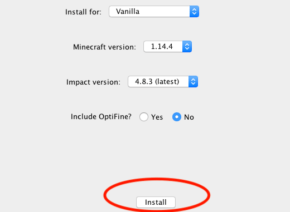
Now, go into your Minecraft Launcher, and on the dropdown at the bottom, select “Impact X.X for 1.14.4”. Then press “Play.” And you’re done!

Chromebook
On Chromebook, it’s similar to Mac or Linux but a bit different. So, if you get stuck, consult the manual for Mac or Linux. It won’t be much different. Before you do that, follow our tutorials on How to Root Chromebook. Then, follow the tutorial for Crouton on How to Install Linux on a Chromebook. Finally, install Java Edition with How to Play Minecraft: Java Edition on a Chromebook. Once you do that, you’re ready to begin.
Start by downloading Impact from https://impactclient.net/. Follow the download instructions from the Mac or Linux section. Once you’re done with that, go into the Terminal by typing CONTROL+ALT+T. Type the following commands:
shell
sudo startxfce4
You may be prompted for a password. That is the root password you set earlier. You will be taken to a Linux system. Open the “Terminal Emulator.” Enter the following commands:
cd Downloads
java -jar ImpactInstaller-X.X.X.jar
Replace the Xs with the Impact version you downloaded, for example, when writing this article. The version is 0.9.0. Once the jar is opened, follow the instructions installing the jar with the Linux or Mac tutorial.
Using Baritone
Once you have Baritone running and are in the game, you can explore the commands by typing in chat:
#help
Here are the commands that I use the most:
#thisway <num>
#goal <x> <y> <z>
#path
#mine diamond_ore
Here is what those commands do:
- #thisway <num> will set the goal to <num> distance in the direction you’re looking at. So if you wanted to travel 200 blocks in the direction you’re looking at, do “#thisway 200”.
- #goal <x> <y> <z> will set the goal to certain coordinates within the world. For example, if you wanted to travel to -200, 75, 200, you would type “#goal -200 75 200”.
- #path is the command you use to go to the goal you set. Baritone will not automatically travel after you type #thisway or #goal. You have to tell it to go there. So you enter that command immediately after using the #thisway or #goal commands.
- #mine diamond_ore is a good command that will tell the bot to mine for you. It doesn’t have to be diamond ore. You can set it to any block in the game that can be mined. For example, you can type “#mine iron_ore” or “#mine redstone_ore”, or even “#mine oak_log”.
There are tons of other commands you can use. Those are just the basic commands. Most commands there aren’t any reason to be used under normal circumstances or are debug commands. You can browse through the commands with #help. Have fun!
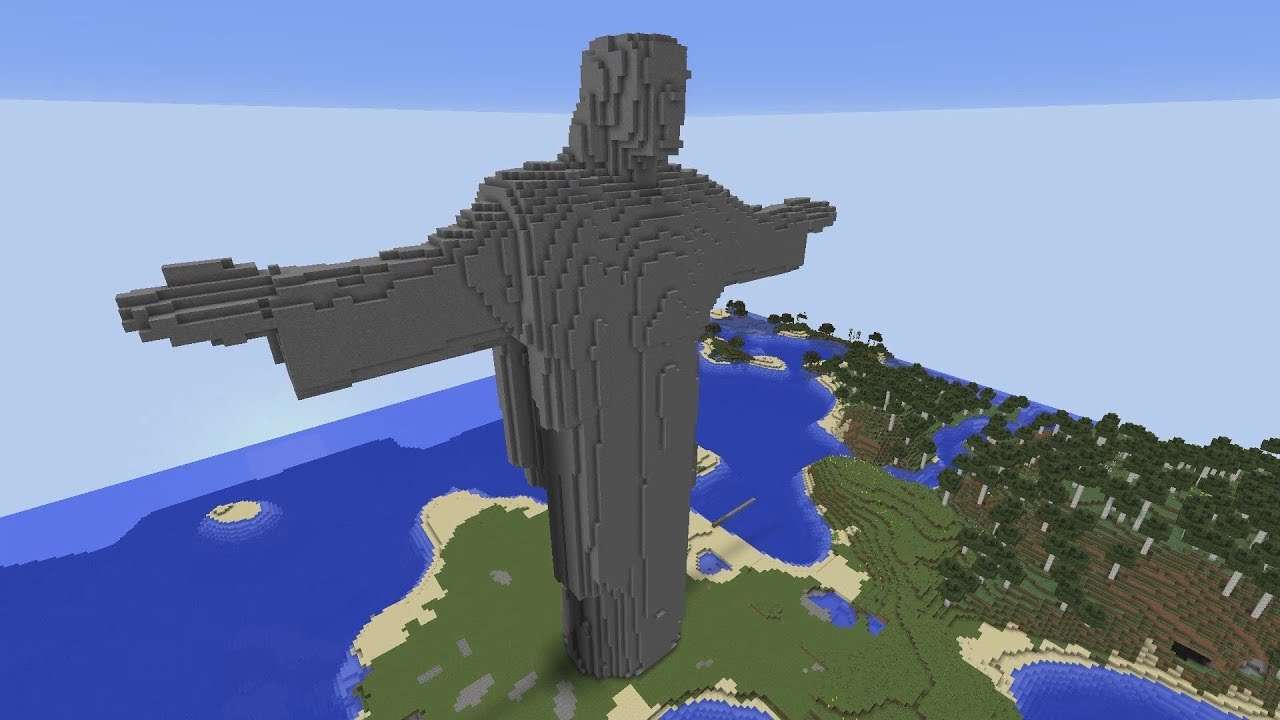


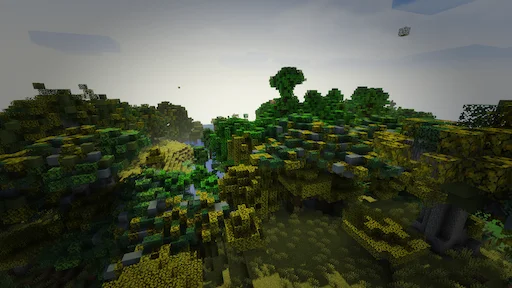


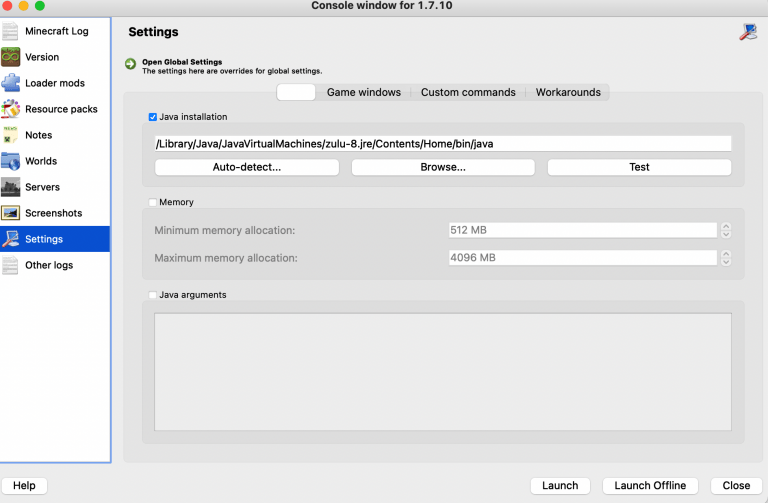
Buenisima pagina web… Muchas gracias Saludos
can you tell me how to get the baritone on nintendo switch?
I hate to break it to you but Baritone never plans to have any sort of Bedrock Edition compatibility, and even if they did you will have to root it.
oh…
You can’t get baritone on the nintendo switch, this is because baritone is a mod, the nintendo switch is part of bedrock edition which includes platforms such as Android, Windows 10, iOS, Windows Phone, Fire OS, Windows 10 Mobile, if you want to get mods in minecraft or custom skins, you will have to get the java edition of minecraft, which you can only get on Windows, Mac and Linux.
I don’t know if I am doing it wrong but it doesn’t says the .zip part for the baritone for me so it doesn’t work if you know how to fix pls tell me.
Join the Info Toast discord and we’ll see if we can take a look at the problem.
Awesome website
My game keeps crashing and crashing after trying to open it
Contact us on the info toast discord: https://discord.gg/infotoast
i cant click each of the help commands or anything
Reach out to us on discord: https://discord.gg/infotoast