How to Play Minecraft: Java Edition on a Chromebook
UPDATE: There is a Better way to do This in Modern Versions of Chrome OS!
This method does not require rooting your device, so you won’t have to go through that trouble! Instead, head over to our newer article, UPDATE: How to Install Minecraft: Java Edition on a Chromebook, to do the better way.
Minecraft PC on a Chromebook
Mojang doesn’t officially make Java Edition for Chrome OS. That is just a commonly known fact. However, if you are willing to put some elbow grease in, you may be able to play Minecraft: Java Edition on a Chromebook. However, if you want to do it, you will have to install Ubuntu with Crouton. If you want to do that, read our article on How to Install Linux on a Chromebook. Once you’re done with that, I will get on with the tutorial.
Also see an opinion article: https://infotoast.org/site/index.php/2019/12/20/infinite-worlds/
What You Will Need
- A Chromebook with Crouton and Ubuntu installed.
- A Mojang Account with Minecraft: Java Edition Purchased
- An Intenet Connection
Tutorial
First, you will want to start your Chrome Linux by going to the Chrome shell by pressing CONTROL+ALT+T. Then, type in the following commands:
shell
sudo startxfce4
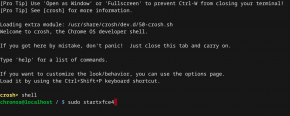
Downloading Minecraft
This will boot you into Linux. Now, you’ll want to get the Minecraft Launcher for Debian/Ubuntu using the Minecraft Alternative downloads at https://www.minecraft.net/en-us/download/alternative/. You can get that by switching back to Chrome OS using CONTROL+ALT+SHIFT+<-. Then just download it and keep it in your download folder.
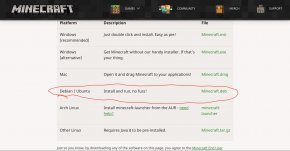
Installing Minecraft
Go to your Linux by typing CONTOL+ALT+SHIFT+->. Open up the “Terminal Emulator”. Enter in the following commands:
sudo apt-get update
cd Downloads
sudo dpkg -i Minecraft.deb
sudo apt-get -f install
Those commands will update apt, install Minecraft, and install the dependencies of the launcher. Now, all you have to do is navigate to activities at the top, go to games, and then “Minecraft Launcher”. Now, log into your Mojang account, and run the version you want to run.
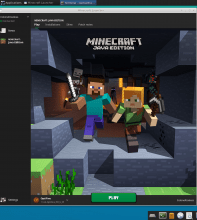
Installing OptiFine
EDIT FROM A LATER DATE: We actually now have a separate, more detailed tutorial on installing OptiFine on Chromebook. Check it out at How To Install OptiFine on Chromebook. The previous description was a little too short to cover a somewhat complicated topic.
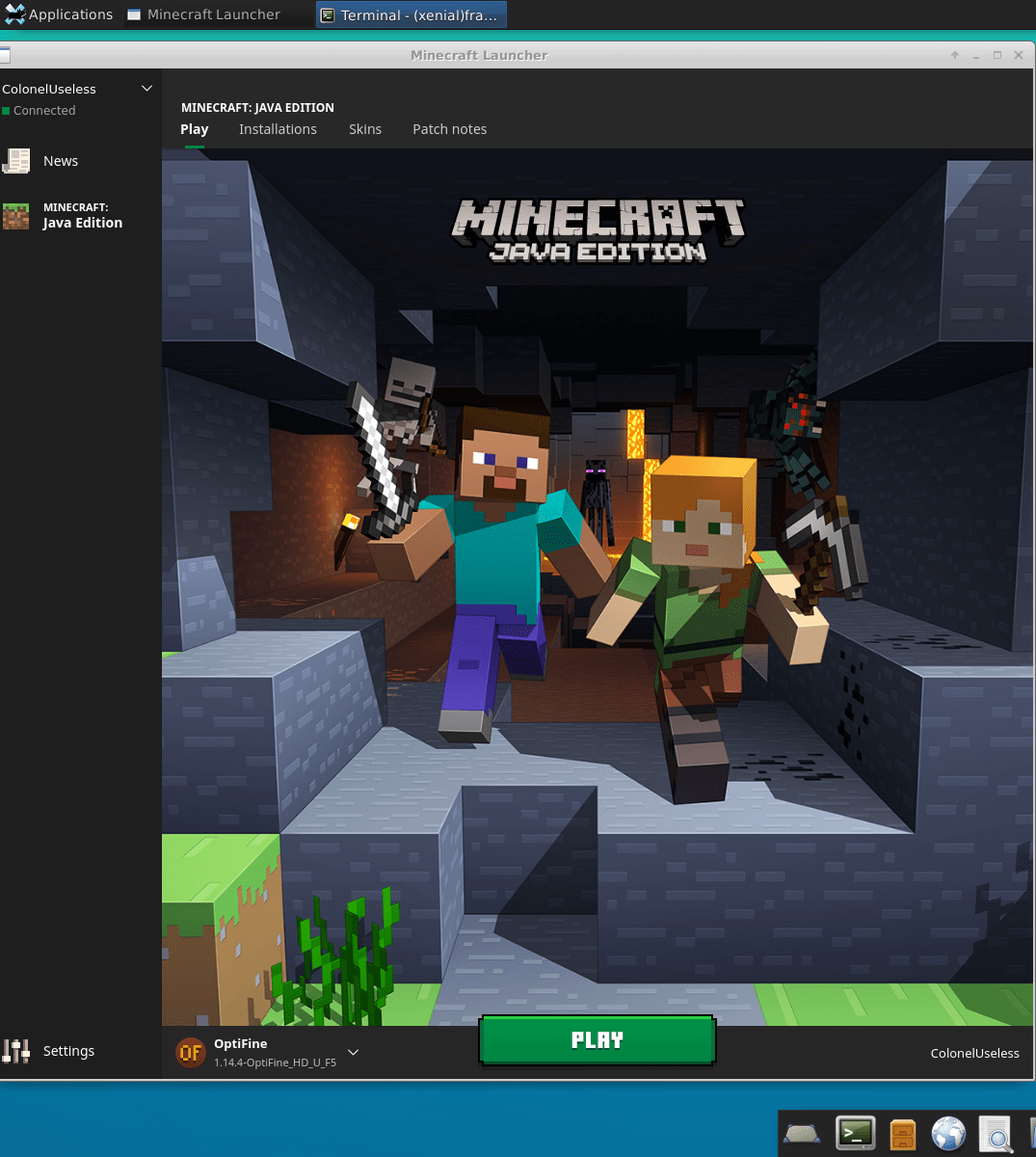
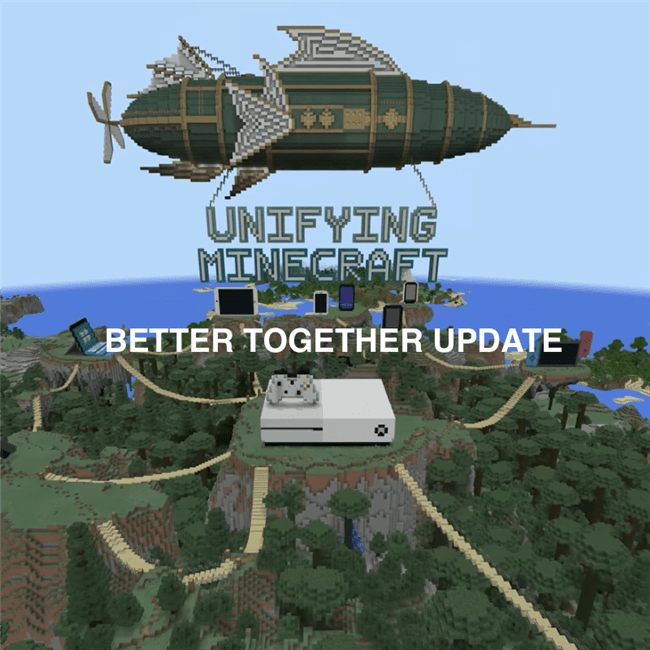
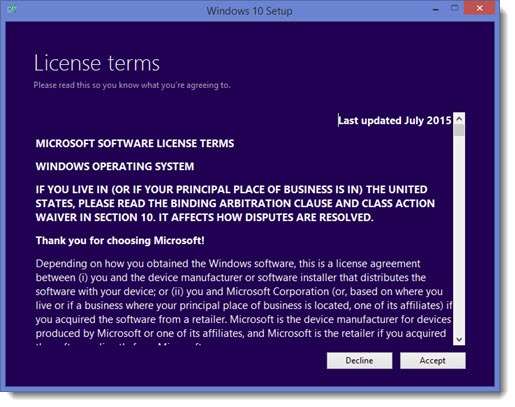
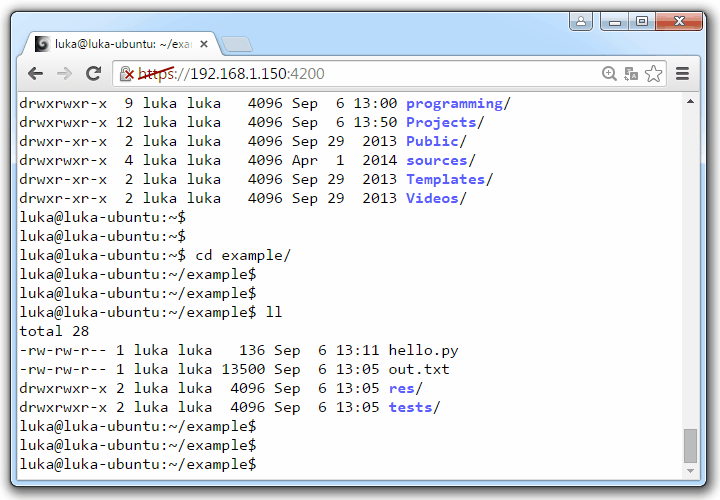
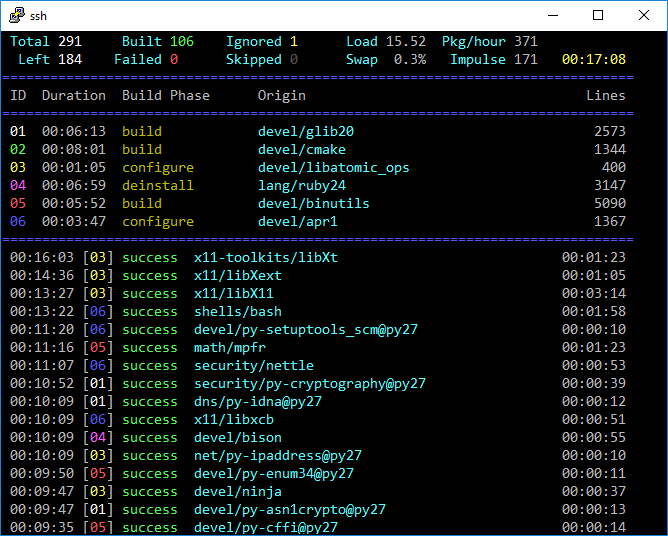


You should edit this article and give the suggestion to make it an executable file. I’ve had issues with that.
i have minecraft installed already on my chromebook, but when i try to join any servers on version 1.8.9, it comes up with an error saying:
Internal Exception: java.lang.RuntimeException: Unable to access address of buffer
i searched it up and found out i had to download openjdk8. i did that, then i had to set the path to java in the version settings. however, i don’t know how to. can anyone help me? i don’t know where java is installed on my chromebook.
Please join the Discord server. We will be able to help you there.