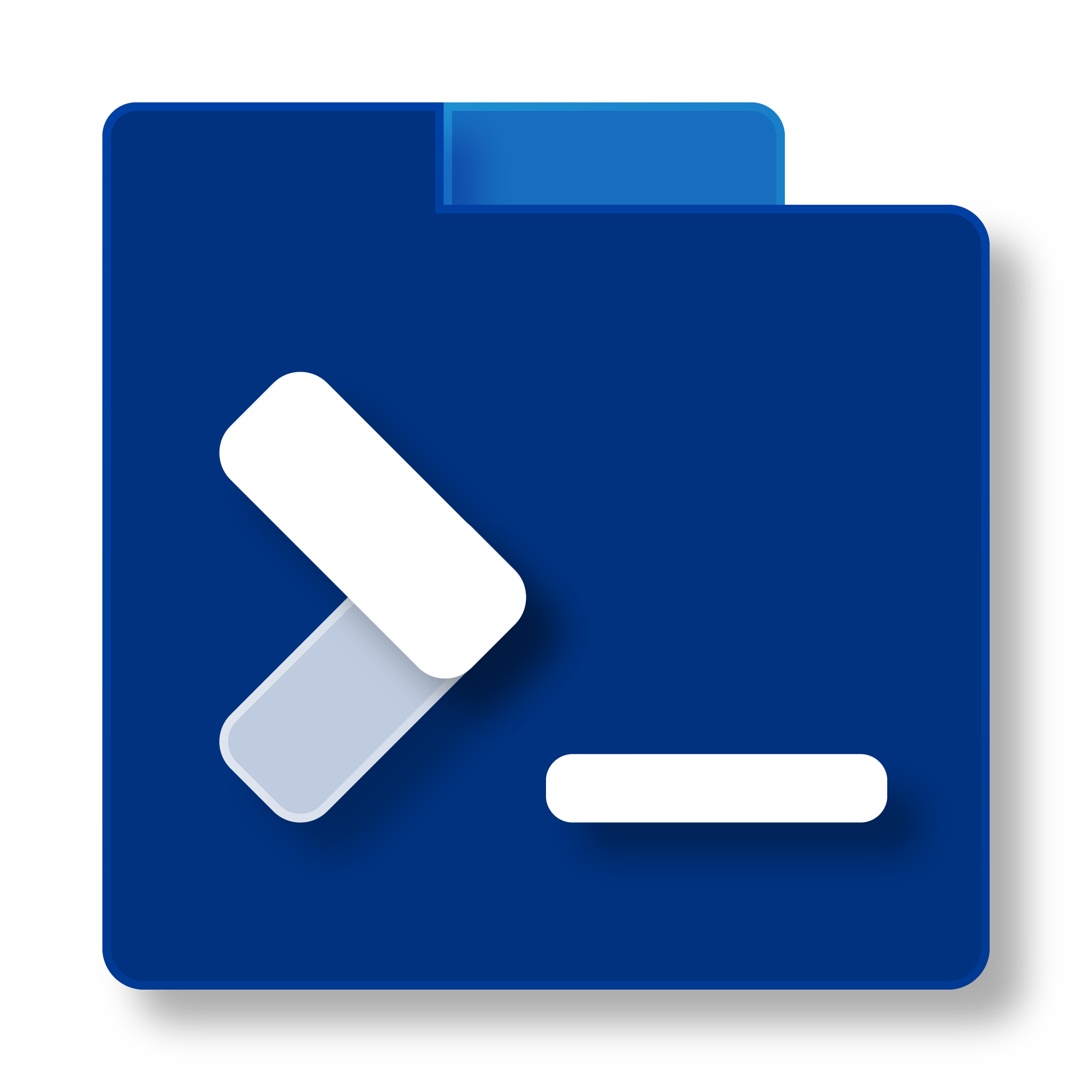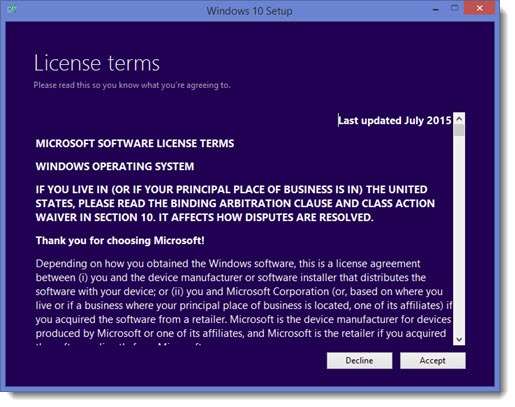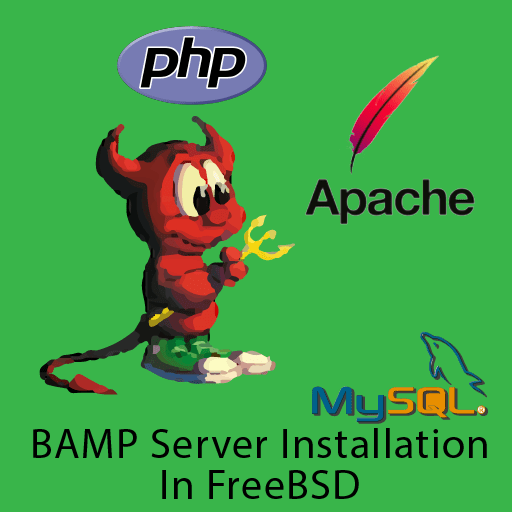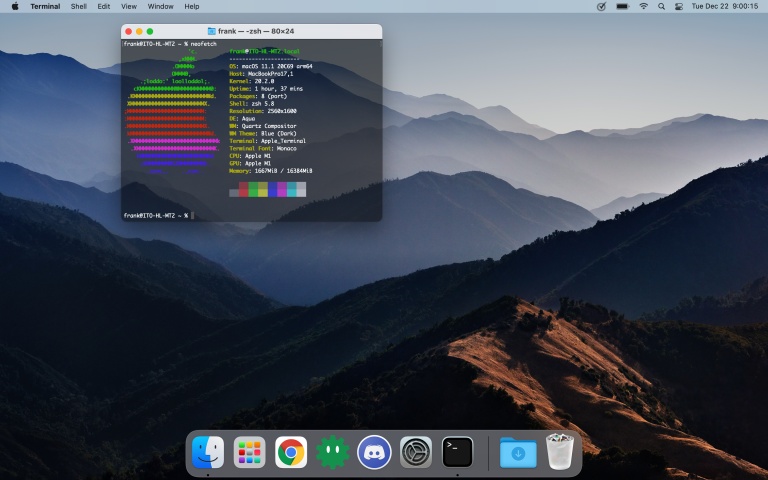How to Debloat Windows 10 (Tutorial)
For many people switching from Windows 7, Windows 10 has a shocking amount of bloatware. This bloatware can often slow down your machine and sometimes even spies on you. This tutorial shows how to use a tool that lets you debloat Windows 10. It’s a simple PowerShell script, and it’s important to do with every new Windows 10 installation.
Step 1: Download the Tool
First of all, you’re going to want to download the tool that lets you debloat Windows 10. First of all, go to this link: https://github.com/Sycnex/Windows10Debloater. Once you’re there, you will want to download the tool. Go up to the top-left and click on Code. Then, click Download ZIP. It downloads a zip file containing the PowerShell script and everything you need to run it.
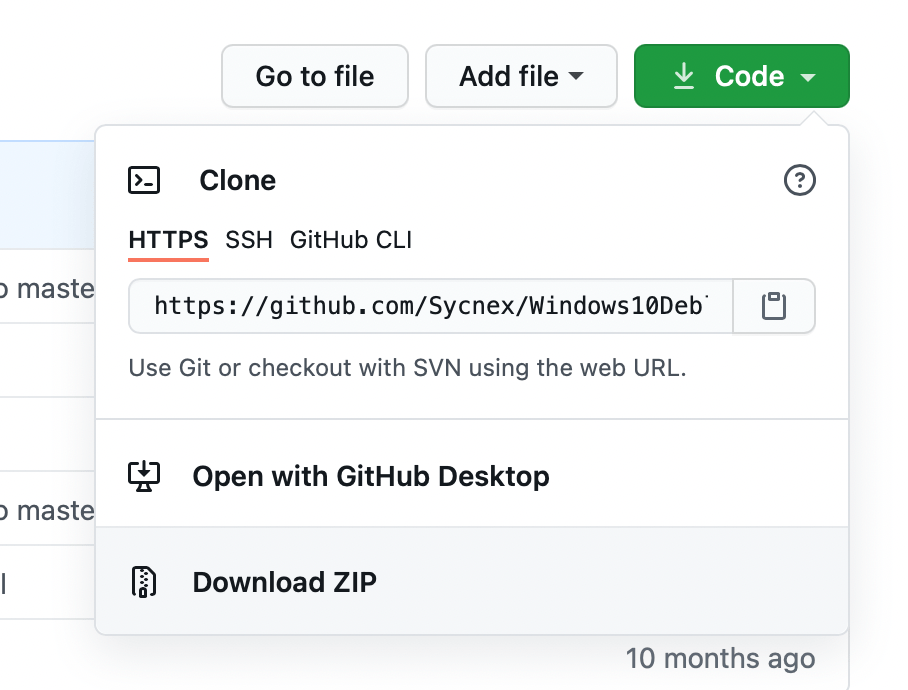
Once it is downloaded, open the zip file in File Explorer and extract it to a folder named Windows10Debloater-master (should be the default name).
Step 2: Debloat Windows 10
Next, go to Start, and search PowerShell. Right-click on PowerShell and click Run as Administrator. Answer “yes” when prompted.
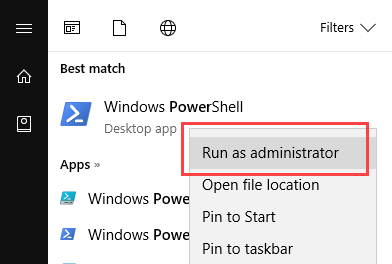
Now, here’s the tricky part. It will require you to run a few commands. If you need help, the Info Toast Discord is always open: https://discord.gg/rftS5NA. Type the following into PowerShell:
cd C:\Users\[ENTER YOUR USERNAME HERE]\Downloads\Windows10Debloater-master\
Set-ExecutionPolicy -ExecutionPolicy Bypass -Scope LocalMachine
.\Windows10Debloater.ps1Now that it’s running, it should be smooth sailing from here on out. It will ask you questions about whether you want to remove something, and the answers are up to you and which bloatware you’d like removed. I typically remove everything, it usually doesn’t break anything, but it’s up to you.
Conclusion
If Linux isn’t for you, this is one of the ways you can remove the bloatware and spyware from your PC. This won’t fully remove everything from Windows, and it certainly doesn’t prevent Microsoft entirely. Still, it’s an extra line of defense for your online security and the performance of your machine.