How To Install OptiFine on Chromebook
Important Note
This article is outdated! There is now a better way to do this that doesn’t require rooting your Chromebook! Check out our article about installing Minecraft: Java Edition on our Chromebook here: UPDATE: How to Install Minecraft: Java Edition on a Chromebook, and if you’ve already done that, check out our article on how to install OptiFine on Chromebook here: UPDATE: How to Install OptiFine on Chromebook. Cheers!
How to Install the OptiFine Mod on Chromebook
I will admit that this article is somewhat of an emergency article. Yesterday three people asked me “How to install OptiFine on a Chromebook” on the live chat in the same hour. So I decided to write them an emergency article.
To do the information in this article, you must first have Minecraft: Java Edition installed on your Chromebook. To do that, follow the instructions in the article: How to Play Minecraft: Java Edition on a Chromebook. Make sure that before doing that, you must install Crouton on your Chromebook. You cannot run Minecraft in Linux (Beta) unless you have a Pixelbook! If you have not yet installed Crouton, follow the instructions in How to Root Chromebook and follow the instructions for Crouton in How to Install Linux on a Chromebook. Once you are done with that, we can get on with the tutorial.
You Will Need
- A Rooted Chromebook
- Crouton
- A Minecraft Java Edition Account
- The Minecraft Launcher installed in Crouton
- Access to the Internet
Tutorial
To start with, there is some software you will need to install first to get the OptiFine installer to run. First, you will need to run some commands in Crouton. While you are in Crouton, click on the “Terminal Emulator.” Type the following commands in:
sudo apt update
sudo apt install default-jre
That command will install the Java runtime environment needed to run the OptiFine installer. Next, you will need to choose a version you wish to run OptiFine in. At the time of writing this, OptiFine for 1.15.2 (or any 1.15 update) is currently still in Beta, though you can choose to use it if you are okay with a few bugs or disabled features.
Downloading OptiFine
From Crouton, use the keybind CONTROL+ALT+SHIFT+<- to navigate back to Chrome OS. Go to the following link to download the OptiFine installer: https://optifine.net/downloads. Do not download OptiFine from any other source than the one I give you. Other websites that have OptiFine may include viruses. You should see a page like this:
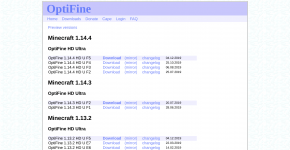
If you wish to download the 1.15 Beta version of OptiFine, press the Preview Versions link, and then find the 1.15.2 prerelease, and click “Download.” It will run you through an add before giving you a download link.
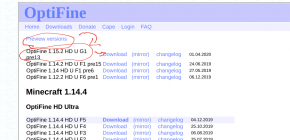
Watch What You Click On. While there aren’t many viruses for Chromebooks, that doesn’t mean they aren’t invincible. They said the same thing about Macs years ago, and then hackers started targeting Macs because Mac users got cocky.
Getting Ready to Install OptiFine
OptiFine needs something to base its installation on. This means that you have to run the Minecraft version that you downloaded OptiFine for before you can install it. If you’ve already run that Minecraft version, you can skip this step.
For this step, I will use 1.14.4 as an example. You can do the same thing with any base version of Minecraft. Go back to Crouton by typing CONTROL+ALT+SHIFT+->. Run the Minecraft Launcher. Now go up to the top and click on “Installations.”
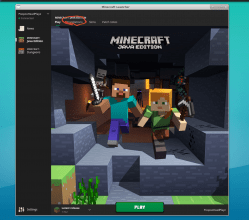
Now that you are in the installations, you need to create a new installation. Press the Plus button at the top right-hand corner. Now, name the installation the name of the version, and put the vanilla Minecraft version that OptiFine is based upon as your version in the dropdown. Then, press “Create.” Now go back to Play at the top menu, select the version you just made in the bottom-left corner of the launcher, and then press Play.
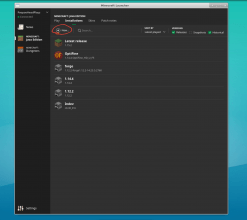
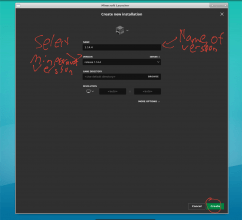
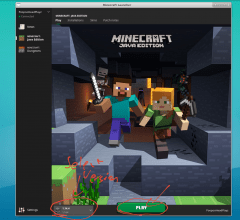
Wait for Minecraft to launch fully, and then press the “Quit Game” button on the main menu. Now, you are ready to run the OptiFine installer.
Installing OptiFine
You should already have the OptiFine jar downloaded from earlier. Enter the following commands into the Terminal Emulator in Crouton:
cd Downloads
java -jar OptiFine_[Version].jar
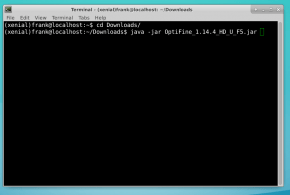
Now that you have run those commands, a GUI should pop up. Just press Install, and you’re done. Simple as that.
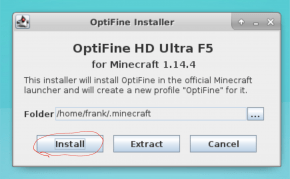
Running OptiFine
All you have to do to run OptiFine is to go back into your Minecraft launcher, use the dropdown on the bottom-left corner of the launcher, and select the profile called OptiFine. Then press “Play,” and there you go.
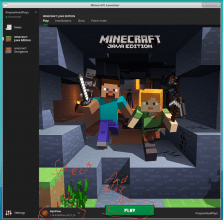
Conclusion
I hope this emergency tutorial helped you. Do note that OptiFine doesn’t do much to improve performance by default except for using one extra core on the processor. Unless you are using a more high-performance Chromebook like the Pixelbook, you will need to go into your video settings and adjust your settings to get better performance.
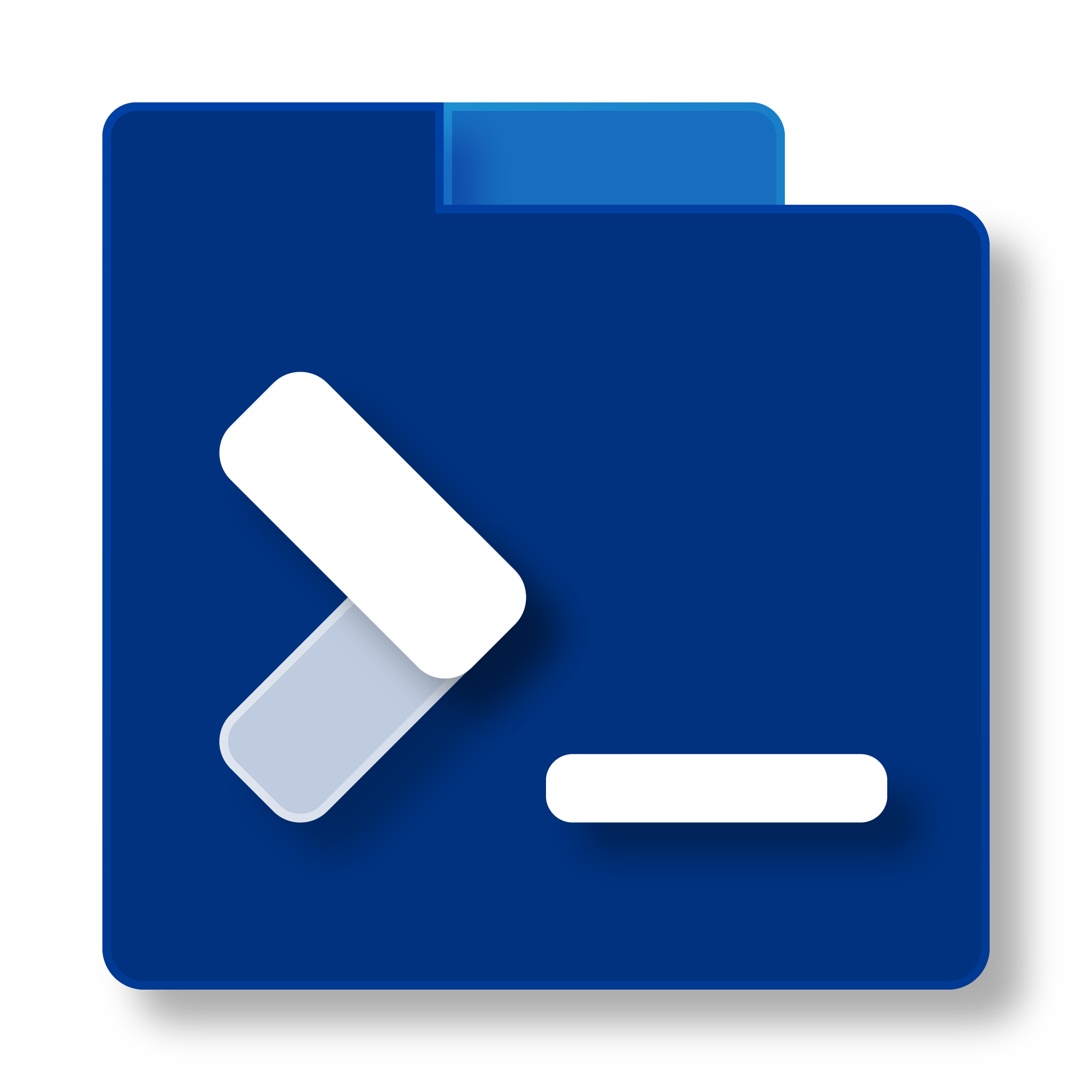
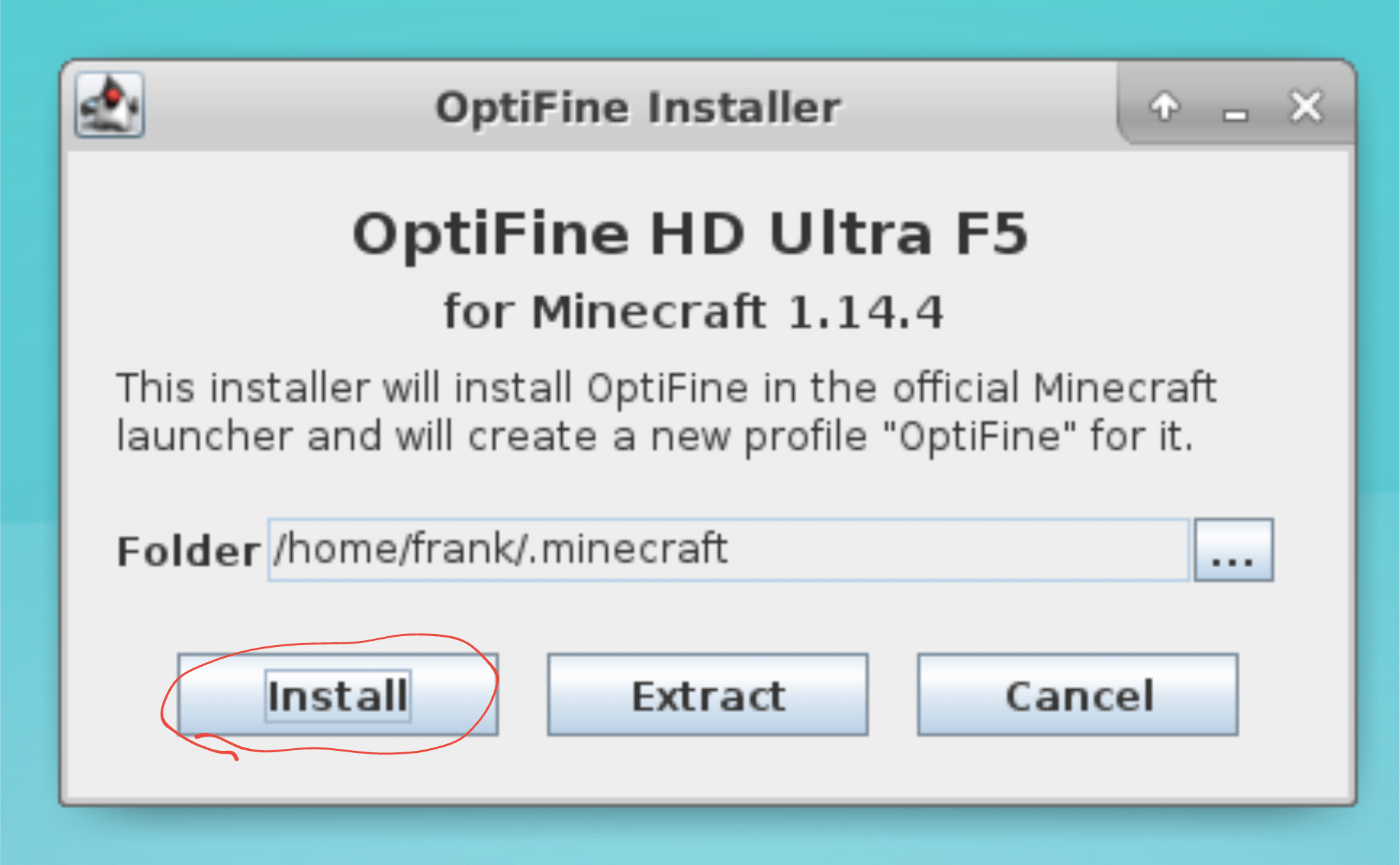




when I use the command cd Downloads, it tells me that there is no such file or directory. Then when I type in java -jar OptiFine_[1.15.2].jar, it says unable to access. know whats wrong?
Make sure that you are in the Terminal Emulator after you enter the command sudo start-xfce4 to get into Linux. Also next time please use the chatbox on the bottom-right, as that will notify us immediately of your issue if you need any assistance.
It said my game crashed. When I tried.
Thank you for reporting this. The comments sections is normally for public matters that are not urgent. If you need help, please use the chatbox at the bottom-right corner. I will assist you shortly.
Instructions for Linux (Beta) users:
1. Download the file from https://optifine.net
2. Change downloaded filename to “Optifine.jar” by right-clicking the file
3. Drag file to “Linux files” on the sidebar of “Files” application
4. Open “Terminal” application
5. Type “java -jar Optifine.jar” into the Terminal
6. Click “Install”
I have actually been working on a tutorial on using Linux (Beta), as it appears that Google has fixed the issues regarding mouse capturing that prevented people from playing Minecraft on Linux (Beta) and forcing them to do it on Crouton.
It won’t let me drag the file into the linux files
This comment resolved on the Discord. Please join the Discord server if you’re having a similar issue.