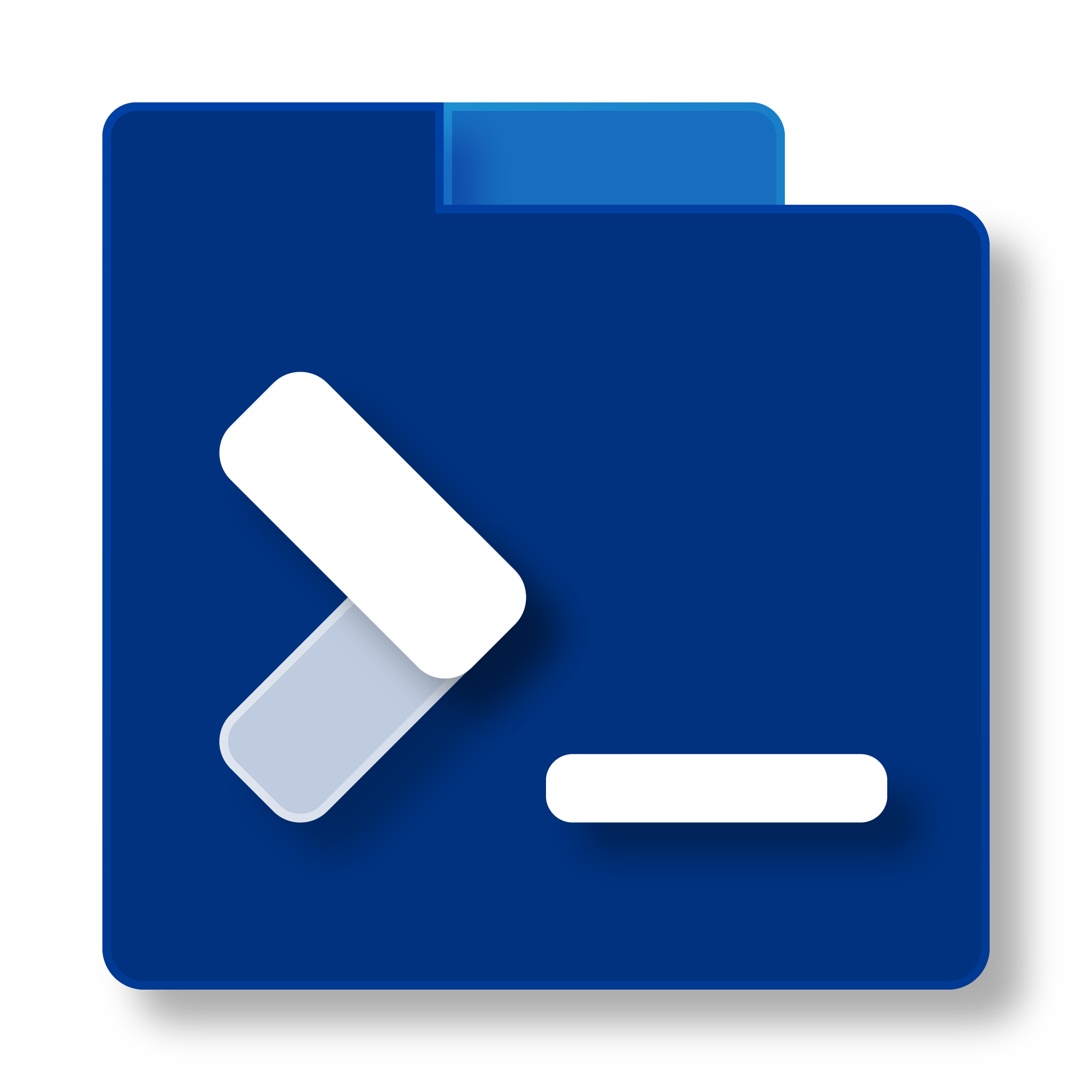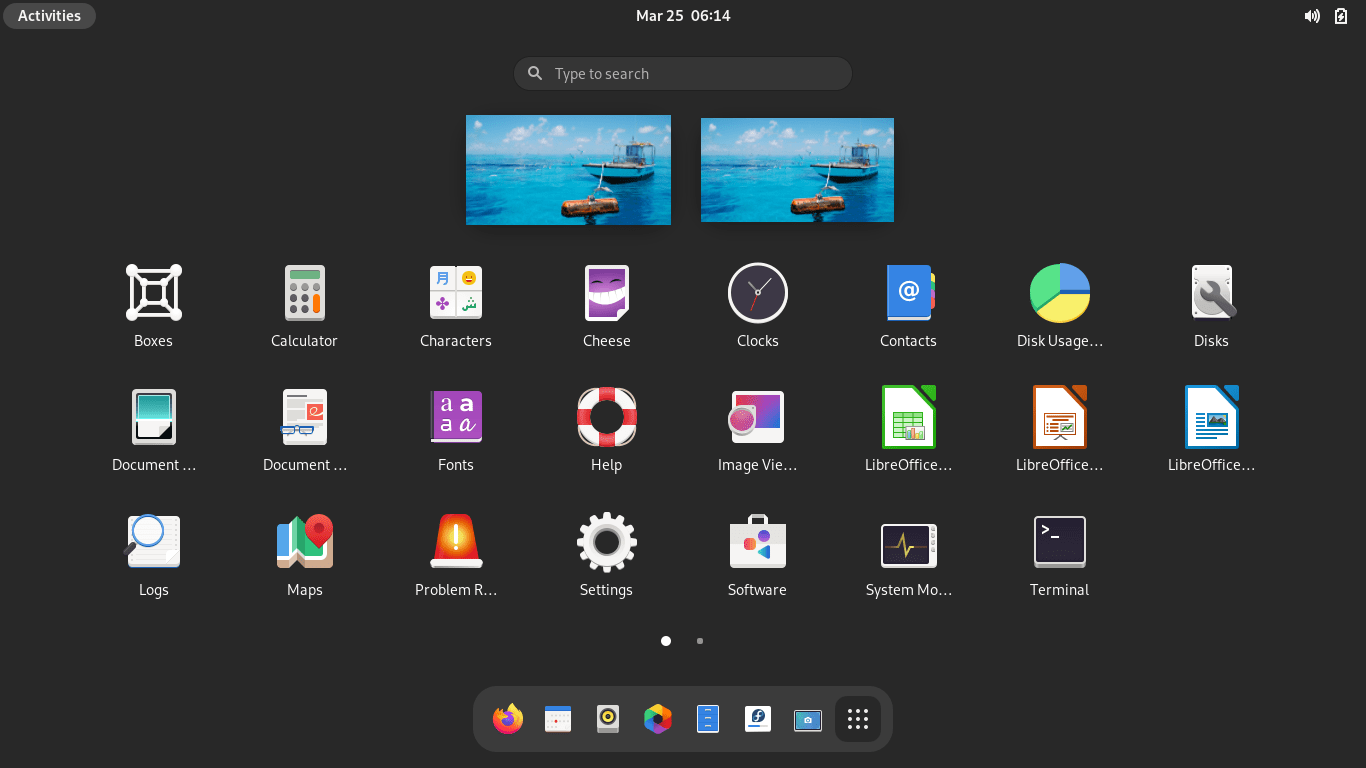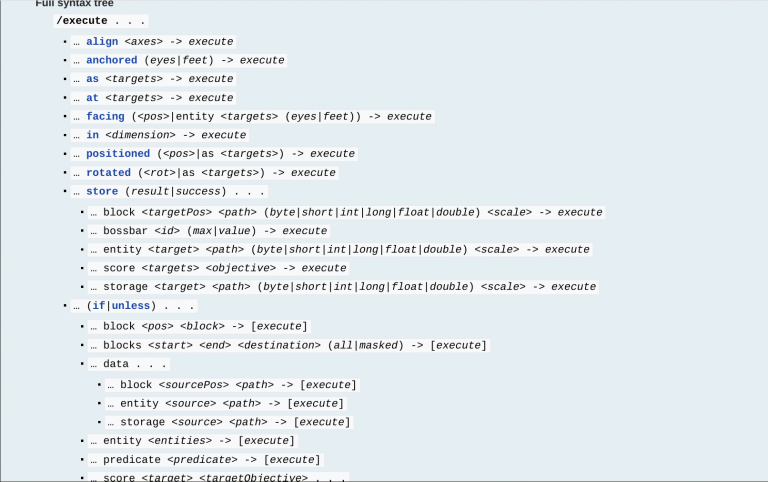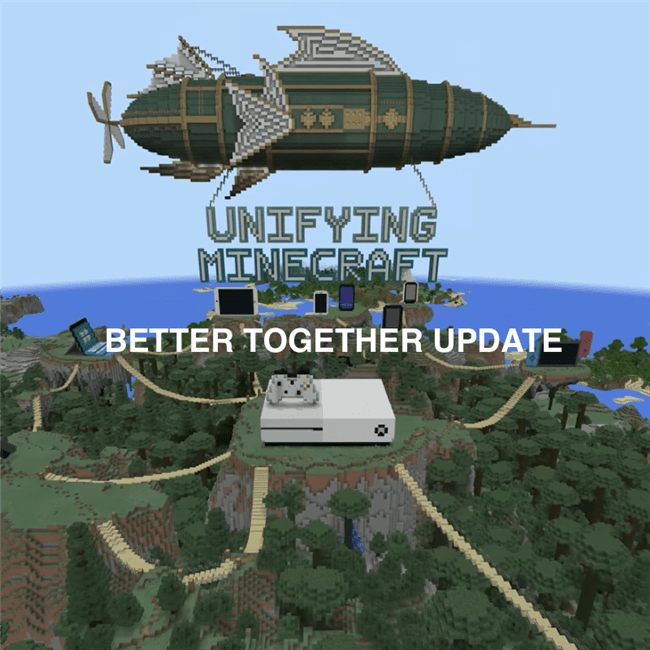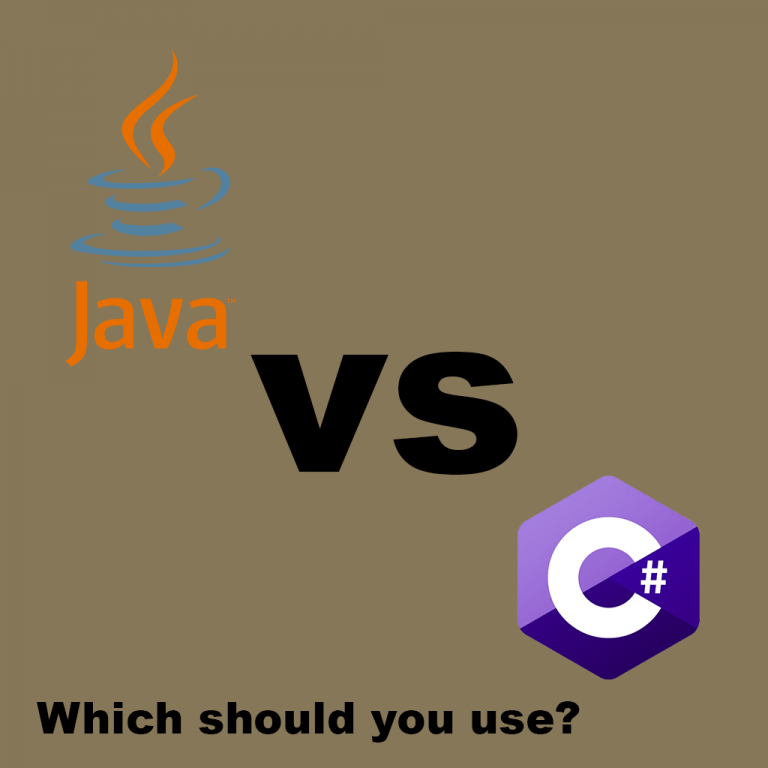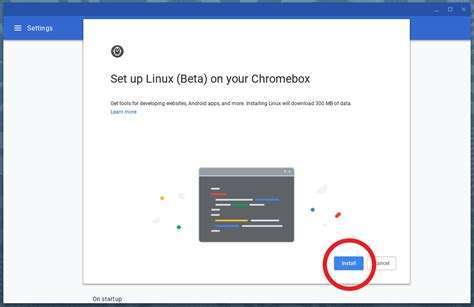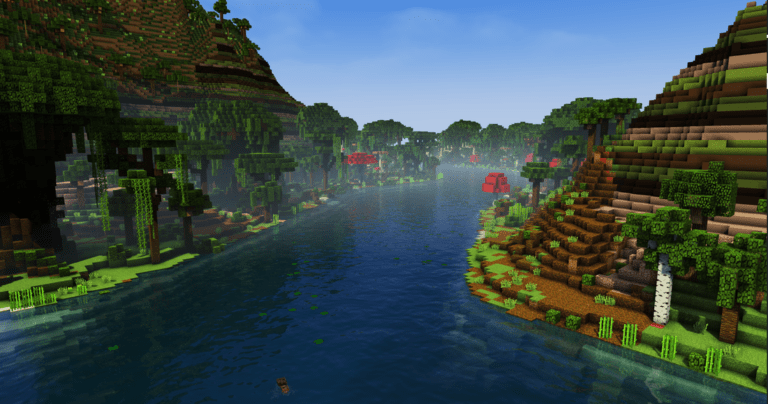Choosing the Right DE for You on Linux/BSD
So? You’ve decided to go Open Source and you need to decide what desktop environment to go with. Well, the fact of the matter is that nothing is golden, at least for most people. Every DE has its Pros and Cons, and that’s what I’ll be discussing in this article. I will list out some common Desktop Environments so you can choose the right DE.
1) Choosing GNOME as the right DE
GNOME is a desktop environment made by GNU that looks very modern. GNOME stands for GNU Network Object Modeling Environment. Unlike many other DEs, it is not a clone of Windows yet it still looks very sleek. https://www.gnome.org
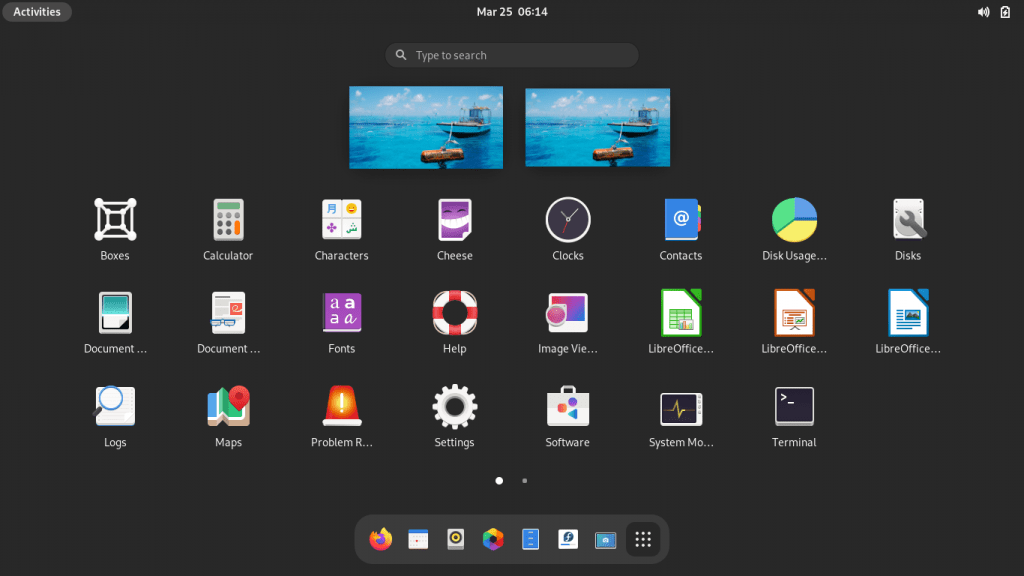
GNOME Pros
- Sleek and Modern
- Is not a Clone of Windows or another DE
- Many features
- Active development
GNOME Cons
- Bloated, comes with tons of apps you’re probably never going to use
- The interface is a bit unintuitive; feels like Windows 8 in that it was designed for tablets as well as PCs.
- Slow and takes up a lot of processing power
2) Choosing KDE as the right DE
KDE is a desktop environment widely known for customizability. It looks good out of the box and is scalable so performance is improved greatly on more powerful computers. Advanced users and beginners alike choose KDE as the right DE for them. However, this one is somewhat of a Windows clone. https://kde.org
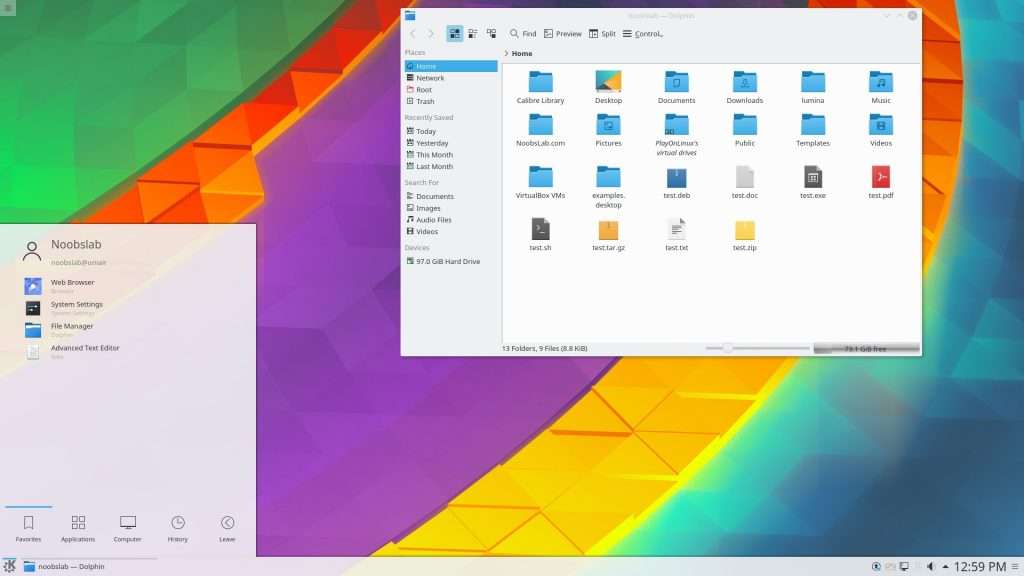
KDE Pros
- Very customizable; power users love it
- Looks good out of the box
- Performs extremely well on larger computers
- Very great selection of apps
KDE Cons
- Somewhat of a Windows clone
- Packed with apps but many are never used
- Interface can be a bit hard to get used to
3) Choosing MATE as the right DE
MATE is the modern continuation of GNOME2. While there is a common misconception that Mac was designed from MATE, this is not true. The Mac UI was designed by Apple and is called Aqua. Because MATE is a modern continuation of GNOME2, the interface can feel outdated. https://mate-desktop.org
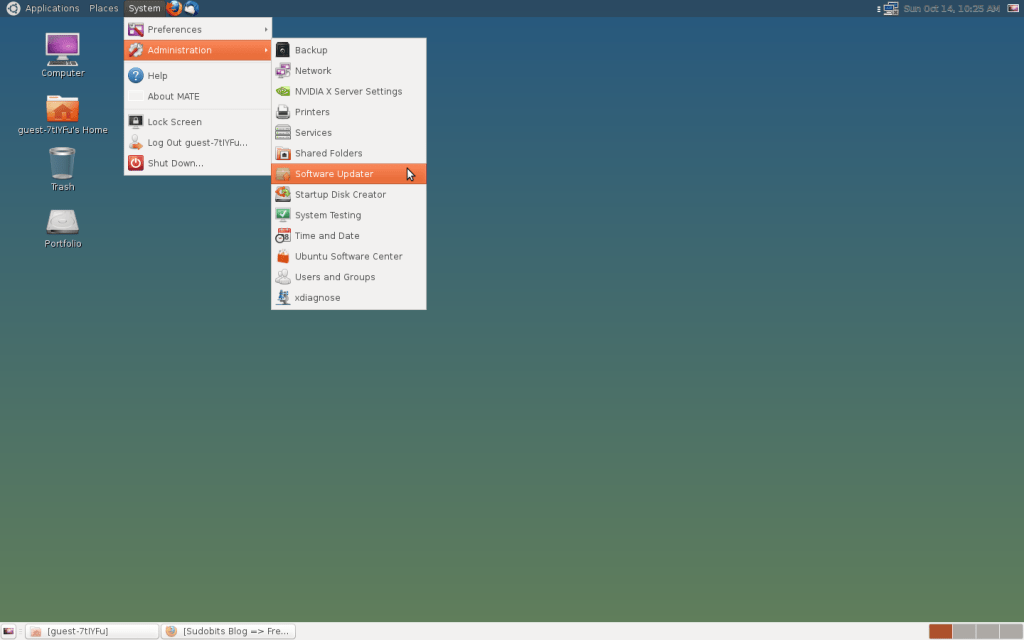
MATE Pros
- Simple Interface
- Doesn’t use too much memory, but less lightweight than Xfce
- Liked by experienced Linux users because it resembles GNOME2
MATE Cons
- Not the best-looking thing in the world
- Outdated
- Lacks the customization of GNOME and KDE
4) Choosing Xfce as the Right DE
Xfce is a good DE if you want speed. It is extremely lightweight and doesn’t use much processing power at all. Xfce is the best for smaller computers that have limited memory. I included Xfce as the best desktop to use for Linux on Chromebooks using Crouton: How to Install Linux on a Chromebook https://xfce.org
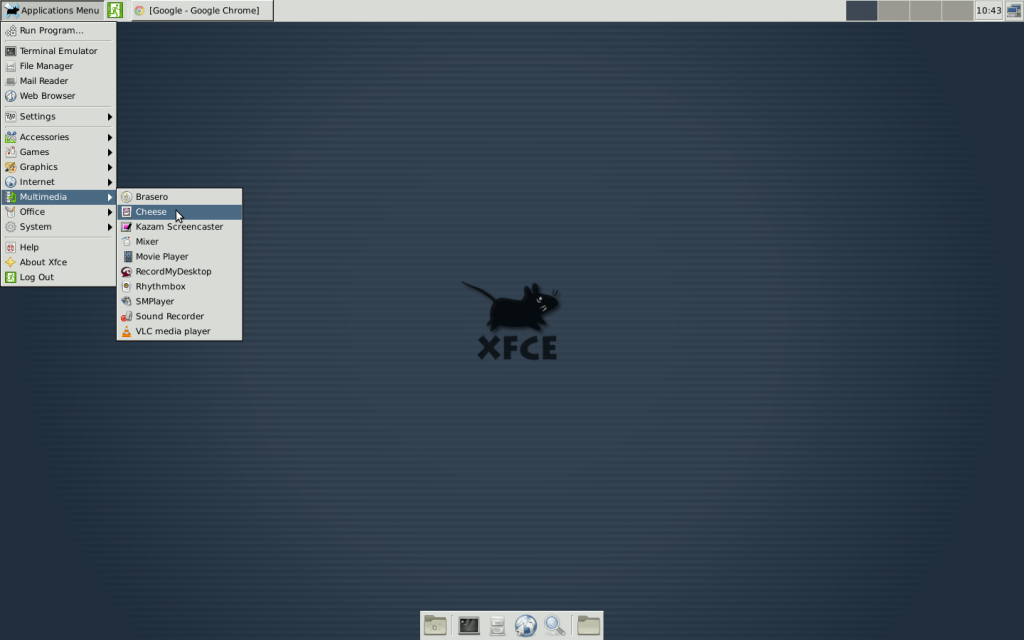
Xfce Pros
- Lightweight
- Can be made to look good with a bit of elbow grease
Xfce Cons
- Doesn’t look good out of the box
- Unintuitive UI
5) Choosing Cinnamon as the Right DE
Cinnamon is the desktop environment that comes with Linux Mint. Thus, it is extremely easy to use and there isn’t much learning curve from Windows. Because there isn’t much learning curve from Windows, it is somewhat of a Windows clone.
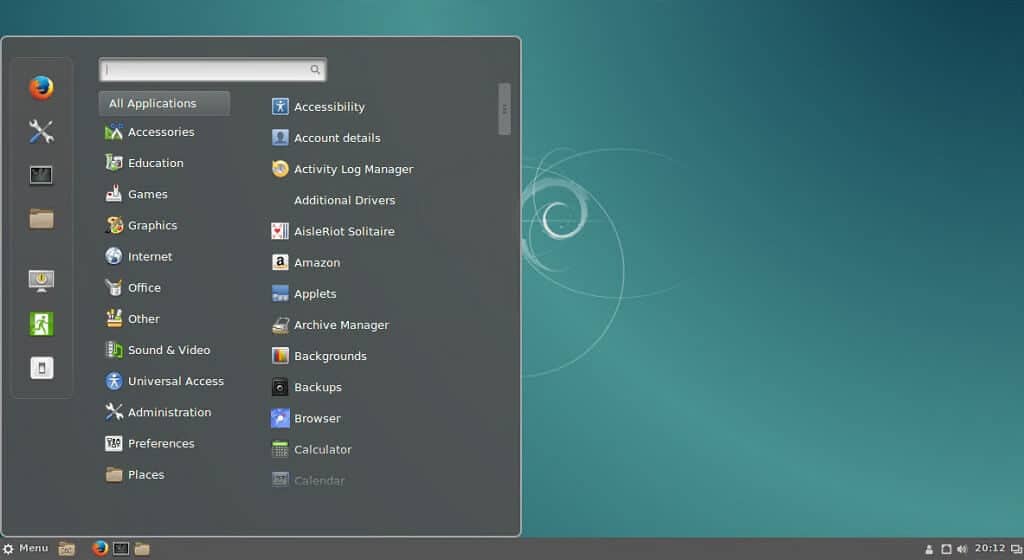
Cinnamon Pros
- Looks good out of the box
- Modern
- Easy to use and intuitive
6) Choosing i3/i3 But Awesome as the right DE
i3 is a little bit different than the other DEs in this list. While the other DEs are like something you may have seen before on Windows or Mac, i3 is completely different. It is what’s called a Tiling Window Manager. i3 places windows next to each other, so they tile together instead of overlapping. (See the picture below.) Many advanced users choose i3 as the right DE, but it can be weird if you’re starting. i3 But Awesome is a more advanced version of i3.

i3 Pros
- Doesn’t try to mimic Windows or Mac
- Advanced users love it
- Minimizes stress caused by switching between overlapping windows; good for people with only one monitor
- Looks EPIC — will impress your friends
- Uses almost no resources at all
i3 Cons
- A bit weird for beginners
- Very reliant on terminal windows
7) Choosing LXDE as the Right DE
LXDE is the DE that comes with Raspberry Pi OS. It uses few resources as it comes with Raspberry Pis. It doesn’t look that good out of the box, but it is very customizable and can probably be made to look good with a little elbow grease. https://www.lxde.org

LXDE Pros
- Not a resource hog
- Customizable
- Somewhat easy to use
LXDE Cons
- Doesn’t look that good
Choosing the Right DE: Conclusion
Well, I hope this helped you choose the right DE. There are other DEs that I did not list here such as Deepin or DWM, so if you don’t like any of those, I encourage you to check those out as well. I’m not including tutorials for installing each of these DEs, because it will be different depending on the Operating System/distro you’re using, so feel free to search those out yourself. Tell me in the comments if there’s any I left out that you like and what’s your favorite of the ones on the list. We’d love to hear from you.