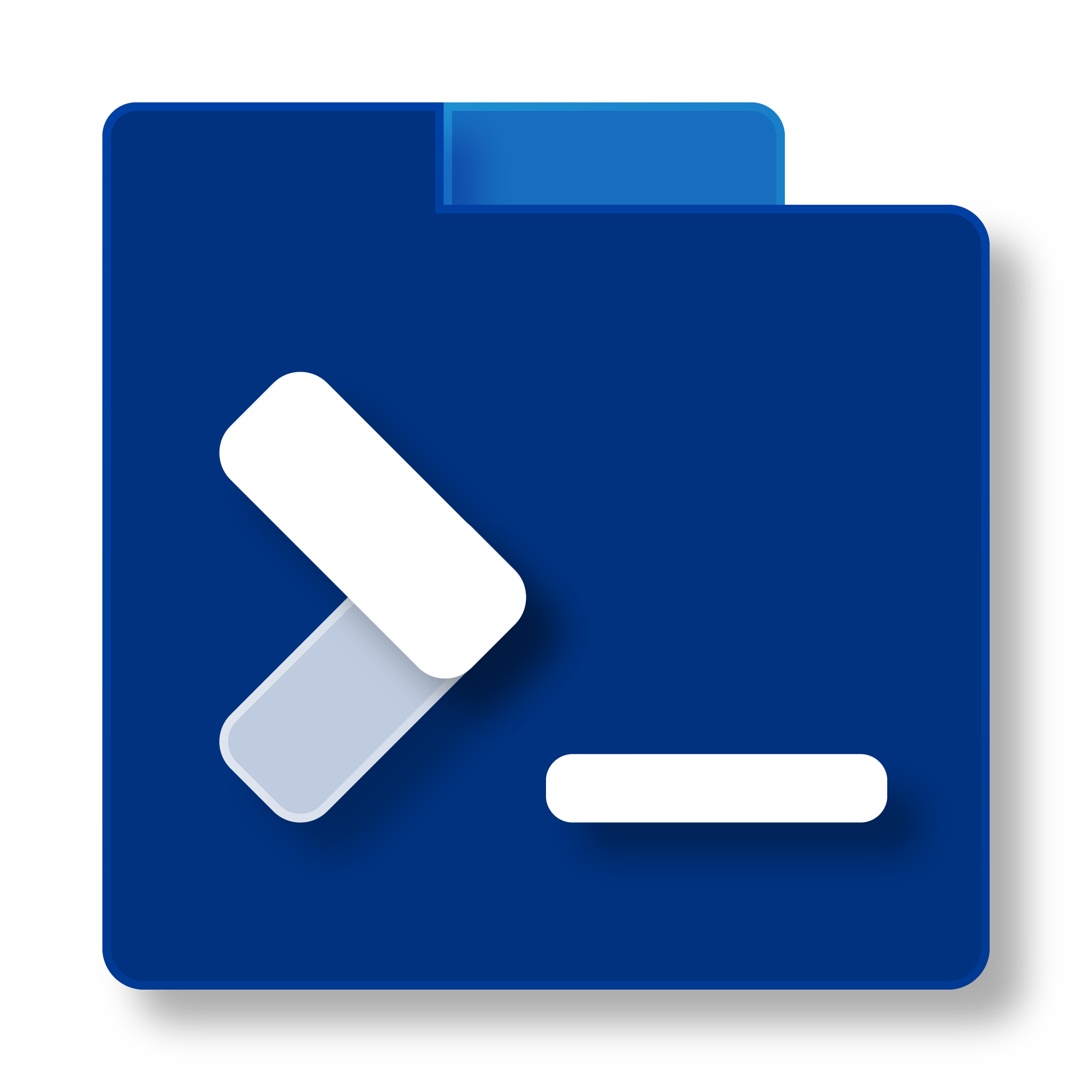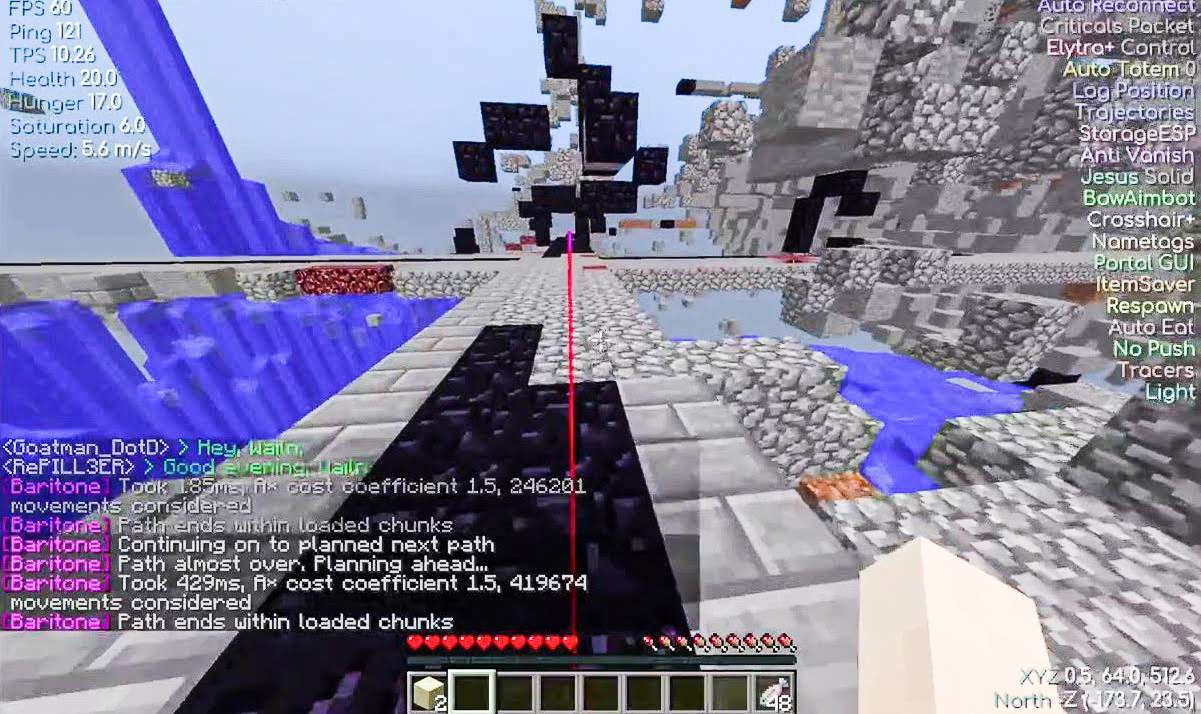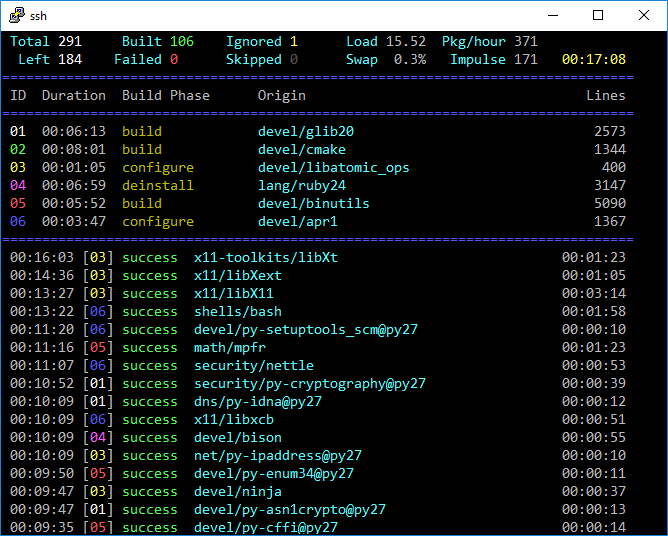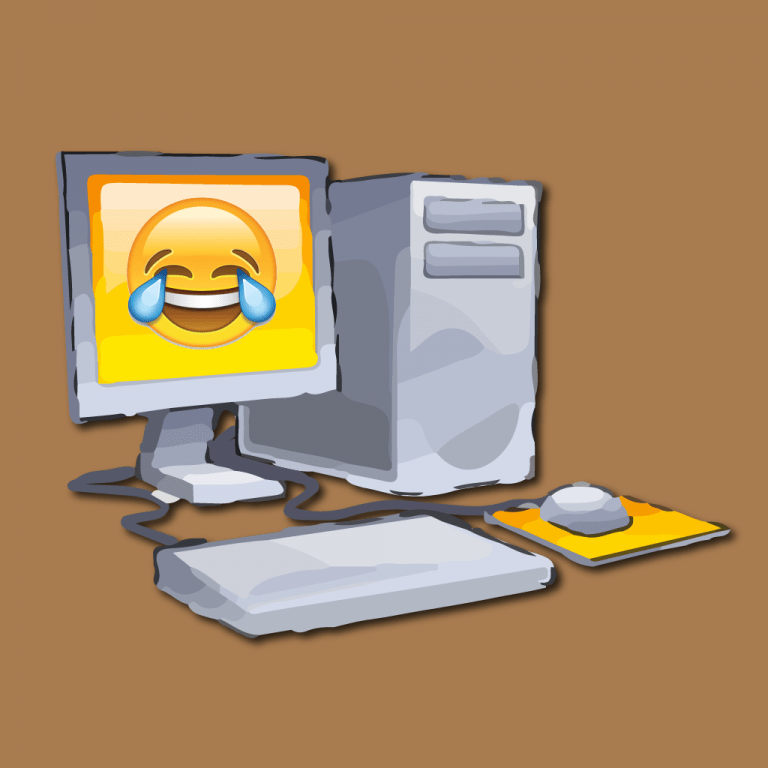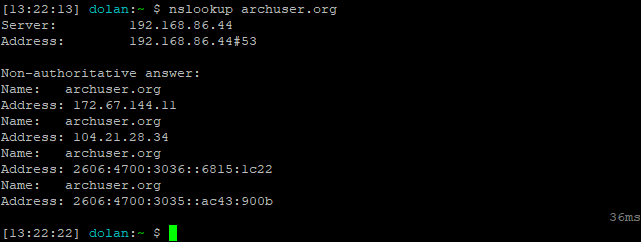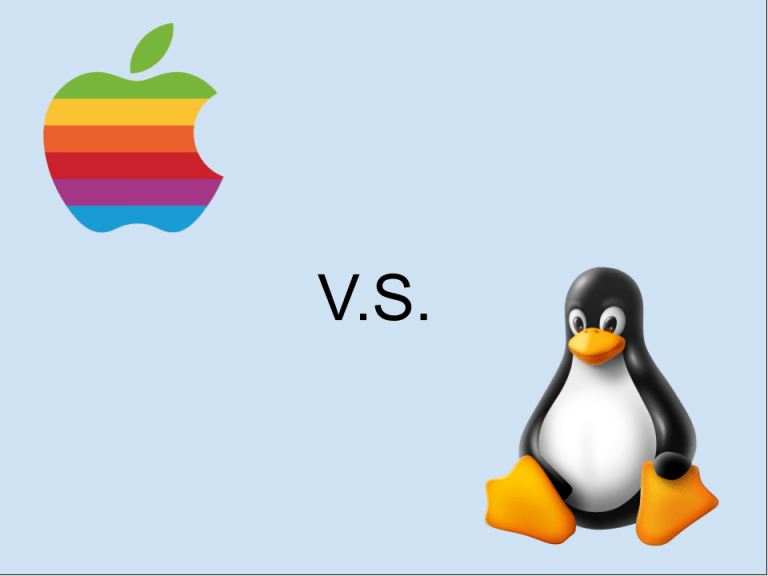How to Install Baritone on Minecraft 1.19/1.19.2
Due to some difficulties with 1.17, Baritone has had trouble updating to 1.19. Luckily, we are finally beyond that, and everybody can now install Baritone on Minecraft 1.19 or 1.19.2. Unlike the previous tutorial, this tutorial will show you how to install Baritone using the Fabric mod loader. This also means you can combine Baritone with mods such as Wurst client. For 1.16.X, see the previous tutorial: Baritone: The Automated Minecraft Bot (Installation Tutorial).
Step 1: Installing Fabric for Minecraft 1.19 or 1.19.2
To install Baritone for Minecraft 1.19 or 1.19.2, you need to use the Fabric loader. You will want to start by installing the Fabric mod loader. Get the installer from this page here: https://www.fabricmc.net/use/installer/. If you are on Windows, download the .exe installer; otherwise, download the Universal .jar file on Mac or Linux.
Installing Fabric Loader on Windows
Once you have downloaded the exe file, run the exe. (the download should look like this):
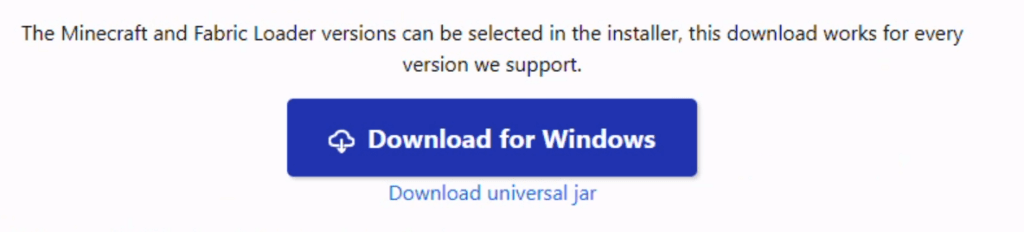
The following should be good options for installing Fabric. Use the most recent version of the loader, which may not be the version in the screenshot. Then, press Install.
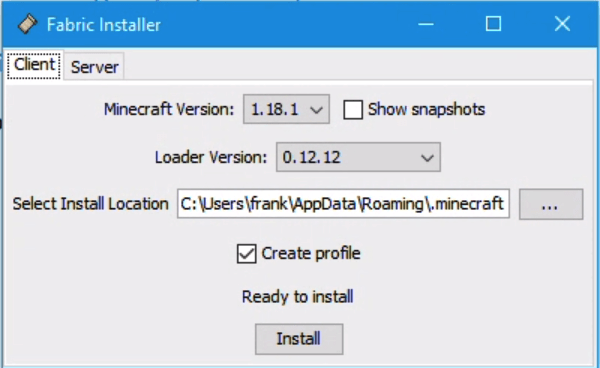
Installing Fabric Loader on M1 Mac
If you have followed our previous tutorials regarding running Minecraft optimized for M1 Mac: How To Optimize Minecraft 1.19 for M1, you will want to follow this method for installing the Fabric loader. First of all, follow the above tutorial. Once that tutorial is completed and everything works, click “Install Fabric” and select the latest version from the popup:
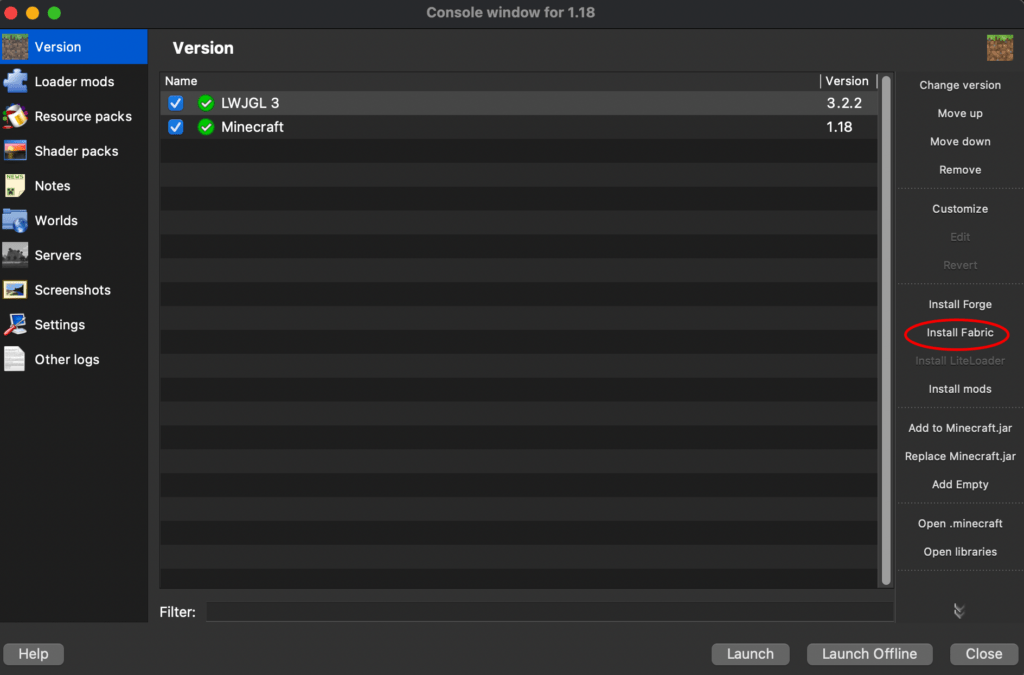
Installing Fabric Loader on Intel Mac or Linux
Use the same procedure as the Windows tutorial, except download the jar file. If you do not have a Java installation, you will need to install a JRE/JDK. Java 17 is recommended. You can get the JDK I recommend for Intel Macs here: https://cdn.azul.com/zulu/bin/zulu17.30.15-ca-jdk17.0.1-macosx_x64.dmg. On Linux, Java installation will depend on the distro and package manager.
Step 2: Installing the Fabric API
NOTE: Fabric API is not needed for Baritone on Minecraft 1.19. This is for 1.18/1.18.2 only. Please skip to the next step.
Next, you will need to install the Fabric API. Fabric on its own is just a Mod Loader, and it requires an additional API for many mods to interface with it. You can download this API via this link: https://www.curseforge.com/minecraft/mc-mods/fabric-api/files. The Fabric API is necessary to install Baritone on Minecraft 1.19. Make sure you download the latest version for 1.19.
Installing the Fabric API on Windows
First, you will want to go down to your Start menu. Type %AppData%. Then press enter.
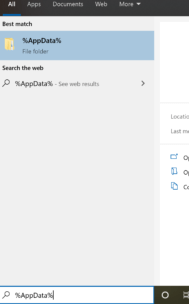
Once you are there, go into the “.minecraft” folder. If there is no “mods” folder in existence, create one. Place the Fabric API jar file you just downloaded inside the mods folder.
Installing the Fabric API on M1 Mac
On M1 Mac, it’s a lot easier. Just take the Fabric API jar, and drag it to your “Loader Mods” section of your instance settings.
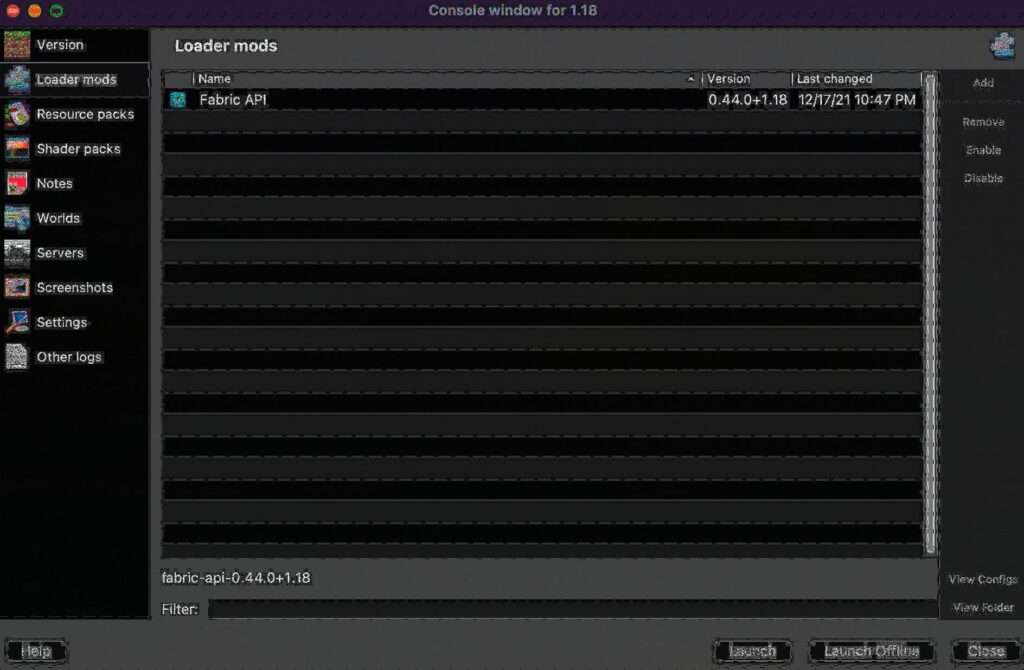
Installing the Fabric API on Intel Mac or Linux
On Intel Mac, in order to get to your .minecraft folder, it’s a little more difficult. Open your finder, press COMMAND+SHIFT+G. Type the following and press ENTER:
~/Library/Application Support/minecraftOn Linux it’s the same process, except your .minecraft folder will most likely be located in the folder:
~/.minecraftOnce you are there, create the “mods” folder if it doesn’t exist, and drag and drop the Fabric API in there.
Step 3: Installing Baritone for Minecraft 1.19 or 1.19.2
Finally, you can install Baritone for Minecraft 1.19 or 1.19.2. As Baritone for Minecraft 1.19 technically hasn’t officially been released, we are hosting an unofficial alpha build on our site. Press the button below to download (thanks to wagyourtail on GitHub for putting the work into updating it):
Baritone’s source code for 1.19 is available at: https://github.com/wagyourtail/baritone/tree/1.19/1.19.
UPDATE FOR 1.19.2: If using Minecraft 1.19.2, use the download below instead:
Source Code For Baritone 1.19.2
Now, all you need to do is follow the same instructions you did for the Fabric API but with the Baritone jar.
Step 4: Running Baritone for Minecraft 1.19
You will want to run it once you’ve installed Baritone on Minecraft 1.19. If you are on M1 Mac, run the instance you just set up. Otherwise, you will need to start or restart your launcher, go to the dropdown at the bottom right, and select Fabric.
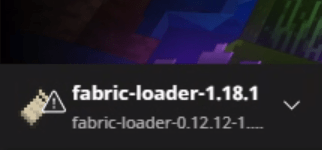
Once that is done, you should be good to go. Just press Play and join the game. Follow the command suggestions in the original tutorial Baritone: The Automated Minecraft Bot (Installation Tutorial), or just type #help in-game and find commands from there!