How To Make A Minecraft Server (Bedrock)
How to Make A Bedrock Edition Minecraft Server
So, you want to make a Minecraft Server? Well, you’ve come to the Right Place. This is the tutorial for the Bedrock Edition which is anything except for the PC edition, and several other outdated or rare versions. In this tutorial, I will give you the option between two different forms of gameplay. One is the vanilla gameplay, which has all the latest features. The other option is one with modded gameplay, which is more customizable, but there are fewer features.
A Quick Disclaimer About Bedrock Edition Servers
Unlike Java Edition, Bedrock Edition doesn’t have a history of bigtime multiplayer. The software which the Bedrock-Edition code is based on, Minecraft: PE, only supports people playing with each other on LAN. It hasn’t gotten much better since then. Now, we have Xbox Live, but Xbox Live play is limited to a few people playing on a world that is only online when the owner is.
Therefore, Mojang did not create server software. Other developers created the server software to mimic LAN multiplayer games. There are a lot of features in Minecraft, which take a lot of work to code, such as Terrain Generation and Mob Behavior. In many Bedrock Edition server software, those features are not as well built. In this tutorial, I will be using Nukkit, which has Xbox-Edition style terrain Generation, which is better than the other ones. I will also be showing how to install a mob plugin for Nukkit, which makes mobs have mostly good A.I.
However, the new Mojang-Built bedrock server, while it does not contain some of the modification features that the other server forms have, has very well-done terrain generation, and also has a very well-done mob terrain. I recommend that if you want to play a simple survival game, that you instead choose to use the vanilla server. Luckily, I will also be covering the vanilla server in this tutorial, as well.
Installing the Vanilla Server
If you wish to install the Vanilla Server, this is the part of the guide for you. To start with, please go to the following link and download the Vanilla Server version for your operating system: https://www.minecraft.net/en-us/download/server/bedrock/. Once you have downloaded the server for your operating system, I think Minecraft’s tutorial can say it much better than I can. Please follow that tutorial from this point forward. It should be bundled with the download.
Installing the Modded Server
This is the fun part of the tutorial. The most widely used Modded Server for bedrock is Pocketmine. However, I don’t like Pocketmine. Pocketmine is programmed in PHP, which is not a language that should be used to make a Minecraft Server. Additionally, Redstone doesn’t work in Pocketmine, and the terrain generation is exceptionally dull. That is the exact reason why I choose NukkitX, which is programmed in Java and has good terrain generation and Redstone works.
Downloading the Software
First, download NukkitX from their Jenkins CI: https://ci.nukkitx.com/job/NukkitX/job/Nukkit/job/master/. That should be the latest release of NukkitX. Next, NukkitX must be installed for it to be used. Create a directory. Name it NukkitX, or whatever you find describes the game the best. Place the NukkitX jar file in the NukkitX folder. Now, you must create the startup launch wrapper. This process varies depending on the Operating System. I will have guides for both Linux and Windows.
Installing NukkitX on Linux
First, enter into your terminal. This section of the tutorial will be designed for Ubuntu, so there may need to be edits made for other distros. Enter in the following commands to install java:
sudo apt-get update
sudo apt-get install default-jre
Running NukkitX on Linux
Now that Java is installed, the environment is set up to run Nukkit. To run Nukkit properly, it is recommended that you create a startup script. Enter the following commands to create and begin editing the startup script:
touch start.sh
chmod +x start.sh
nano start.sh
Now that you are writing the startup script, enter in the following text into the editor:
echo Starting NukkitX Server...
java -Xms[MINIMUM RAM] -Xmx[MAXIMUM RAM] -jar Nukkit-[VERSION].jar
In the spot that states MINIMUM RAM, please enter the minimum amount of ram you wish NukkitX to have. In the place that indicates MAXIMUM RAM, enter in the maximum amount of ram you wish NukkitX to have. The VERSION should be the version of Nukkit that the jar file is. This is what I like to put for the current version of NukkitX at the time of creating this tutorial:
java -Xms512M -Xmx4G -jar Nukkit-1.0-SNAPSHOT.jar
That will set the minimum amount of memory to be 512 MB, the maximum amount of memory to be 4 GB, and the version to be the current Bedrock 1.12 version of 1.0-SNAPSHOT (keep in mind this is the version of Nukkit, not the version of Minecraft.)
Now, to keep the program running while you are gone, you will have to install GNU screen. Install GNU screen by typing the following:
sudo apt-get update
sudo apt-get install screen
Screen allows the terminal to be multithreaded and for users to go in and out of different programs. There will be more on the use of screen later. To run Nukkit, type the following:
screen -mS "NukkitX" ./start.sh
This will start the NukkitX server. To stop it, type in stop in the server console. If you wish to minimize the console to do other work, use the hotkey CONTROL+A, then, CONTROL+D.
Installing NukkitX on Windows
Fortunately, running NukkitX on Windows is a little bit easier. To run NukkitX on windows, you must install Java first. To download Java for Windows, go to the following Webpage: https://www.oracle.com/technetwork/java/javase/downloads/jre8-downloads-2133155.html. Download Java for Windows. Use the installer to install Java. Once Java is installed, you must create a startup script. Open the Start screen and type in “cmd.” Press enter. This will open up the Windows command prompt. Use the cd command to cd into the directory which you installed NukkitX in. Enter in the following command to create the startup script:
echo "" >> start.bat
That command should generate a file called start.bat. Right-click on that file and click “edit” in the menu that pops up. This will open a notepad window. Type in the following text to create the startup script:
@ECHO OFF
echo Starting NukkitX Server...
java -Xms[MINIMUM RAM] -Xmx[MAXIMUM RAM] -jar Nukkit-[VERSION].jar
pause
Please see the Linux section if you do not know what to put in the MINIMUM RAM, MAXIMUM RAM, or the VERSION section. Save the file when done. Now, all you have to do is double-click the start.bat, and it will run the batch file. This will start the Nukkit server. Type stop in the console to stop the server.
Doing Some Basic Stuff to Make the Server Better
These are some basic setup things that will make your server experience better. You don’t have to do these things, but they are recommended.
Enabling Yourself to Type Commands
To allow yourself to enter commands from in-game and control the server from your player, please type the following into the Console:
op [YOUR USERNAME]
That will enable you to type commands and to interface with the server from your game. All you have to do is open the chat, type “/<command> <args>.”
Enabling Mob Behavior
To have a survival game, you will want to have mobs. Mobs do not come naturally in NukkitX, so you will have to install what is called a plugin. Plugins are modifications to the server which allow different features. This is the link to the plugin for mobs. Download the plugin jar file from here: https://nukkitx.com/resources/mobplugin.3/.
Once the file is downloaded, place the plugin in the plugins folder to install the plugin. Then, restart the server by typing stop in the console, and then run the start.sh or start.bat again (depending on your Operating System). This will enable the plugin.
In Conclusion
Now, you can share your server with your friends so they can come online a play. I will be creating more tutorials on Minecraft Bedrock servers later. You will have to port-forward your server for people to connect to your game from outside of your local network. To do that, you must port-forward port 13132 with both protocols. So you can learn how to do that for your router model, please see the tutorials on https://portforward.com.

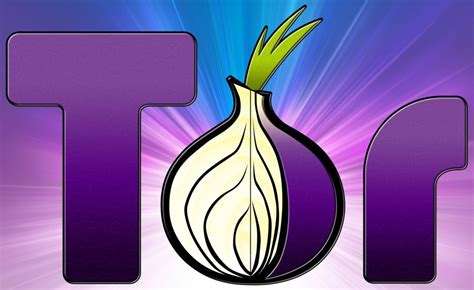
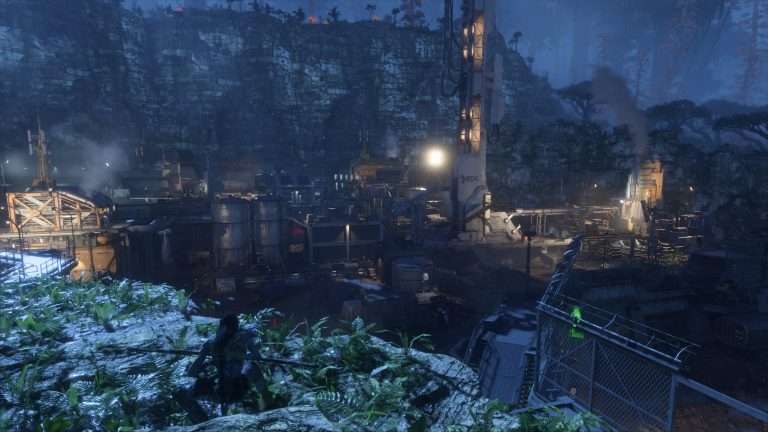
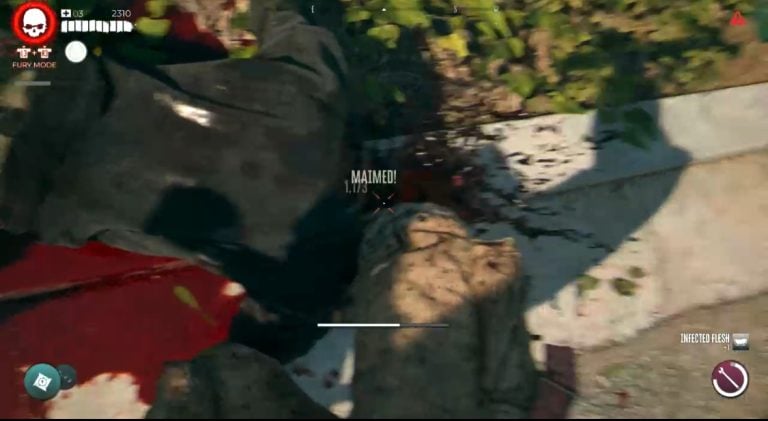


Hello there! Do you know if they make any plugins to protect against hackers? I’m kinda paranoid about losing everything I’ve worked hard on. Any recommendations?
Hey there Rolland,
Thanks for commenting on the site. If you’re looking to protect against hackers alone, there are plenty of anti-cheats out there for you to use. If you’re using 1.15 (latest version of Minecraft), I recommend Wither AntiCheat. However, if you’re running a survival server, I actually believe that AntiCheat is somewhat of a wild goose chase. Hackers, being hackers, are going to figure out ways around just about everything you put in their way. I actually recommend CoreProtect if you are concerned about griefing. CoreProtect logs every modification to blocks and you are able to roll back small areas of the world for a certain amount of time if they get griefed.
Thanks,
Frank from Info Toast
I’ve been surfing online more than 2 hours today, yet I never found any
interesting article like yours. It’s pretty worth enough for me.
In my view, if all webmasters and bloggers made good content as
you did, the internet will be a lot more useful than ever before.
Hey! Where you said “Once Java is installed, you must create a startup script. Open the Start screen and type in “cmd.” Press enter. This will open up the Windows command prompt. Use the cd command to cd into the directory which you installed NukkitX in.” I didn’t know what to do. Could you please help? Thanks!